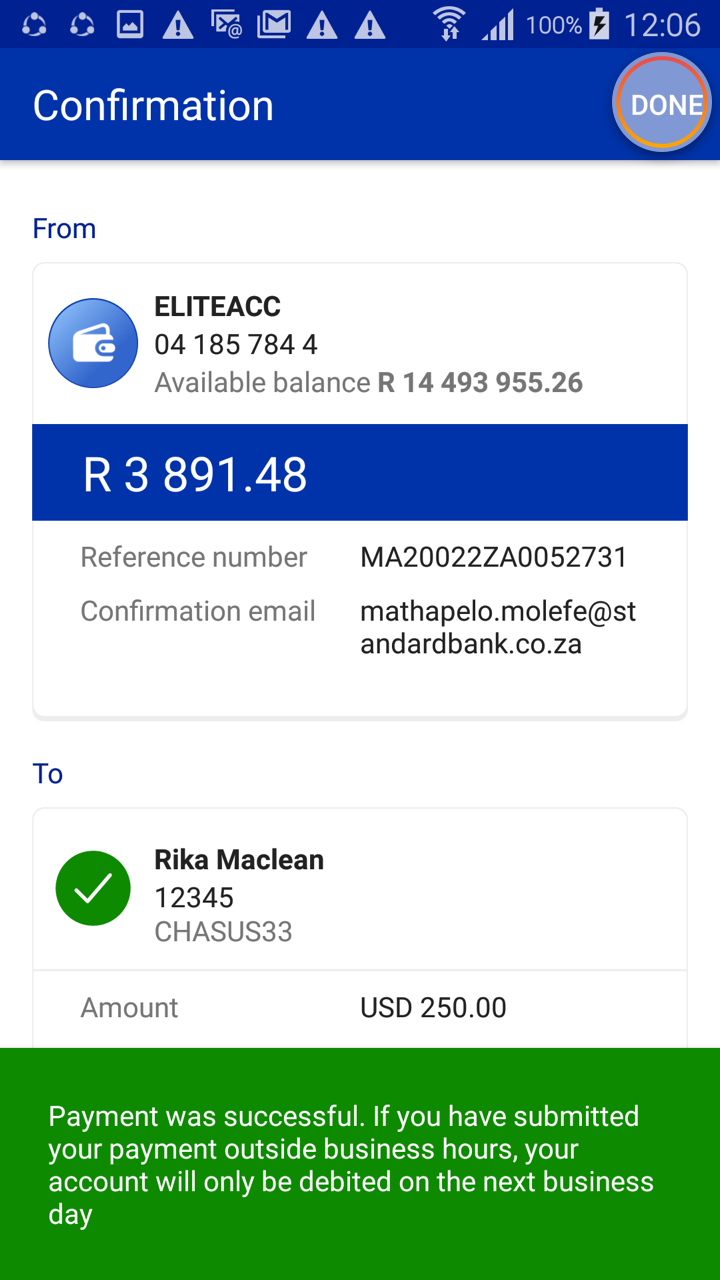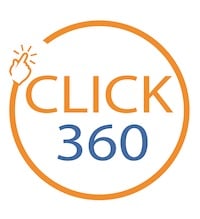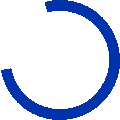Send money overseas
Learn how to make an International payment in a few easy stepsTo begin, go to your home screen and select Transact.
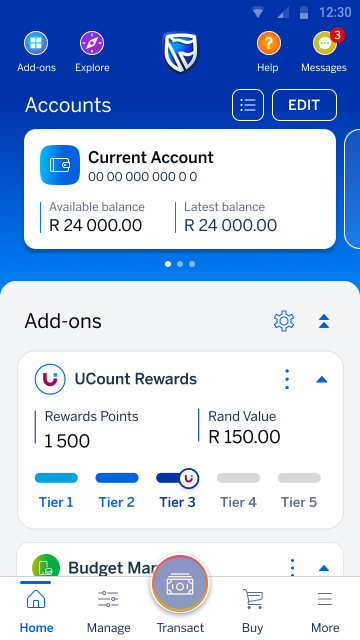
Next, select Pay.
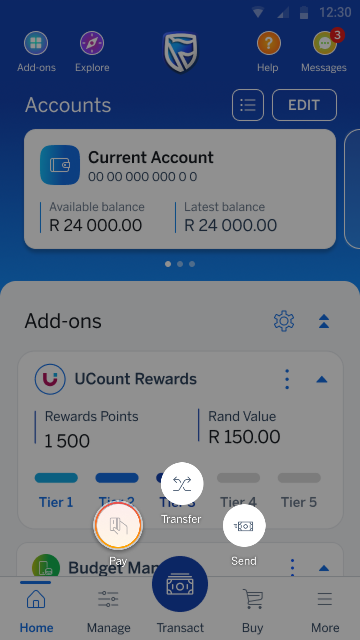
Now select Overseas payment.
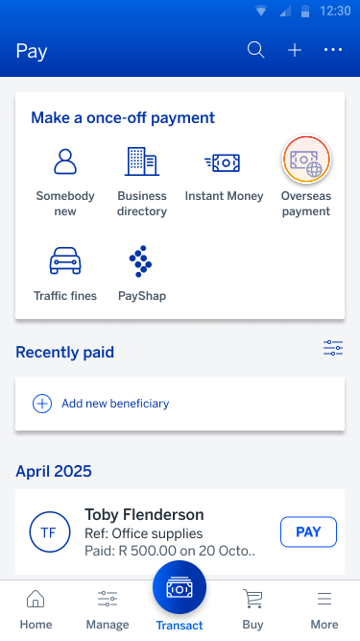
Here you can select whether you want to Pay a person, Pay a company, or Fund your Standard Bank offshore account if you have one.
In this case, select Pay a person.
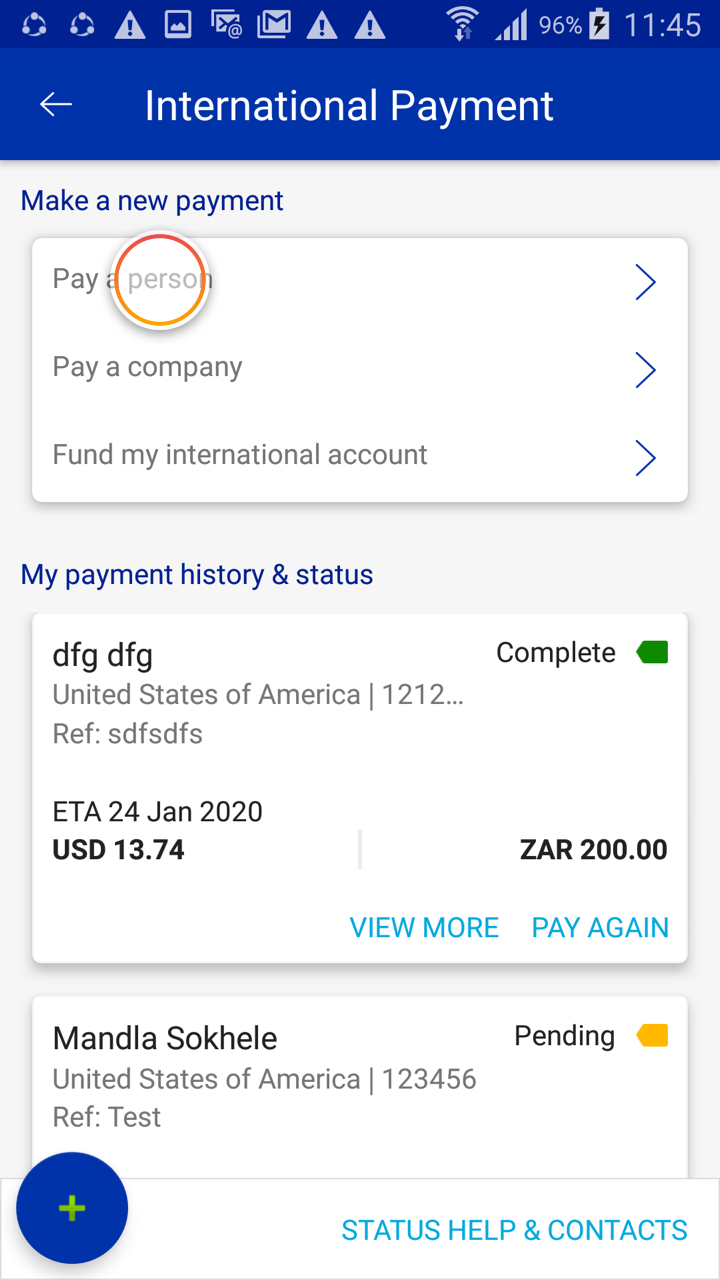
Next, review the guidance on how international payments work.
When you're ready, select CONTINUE.
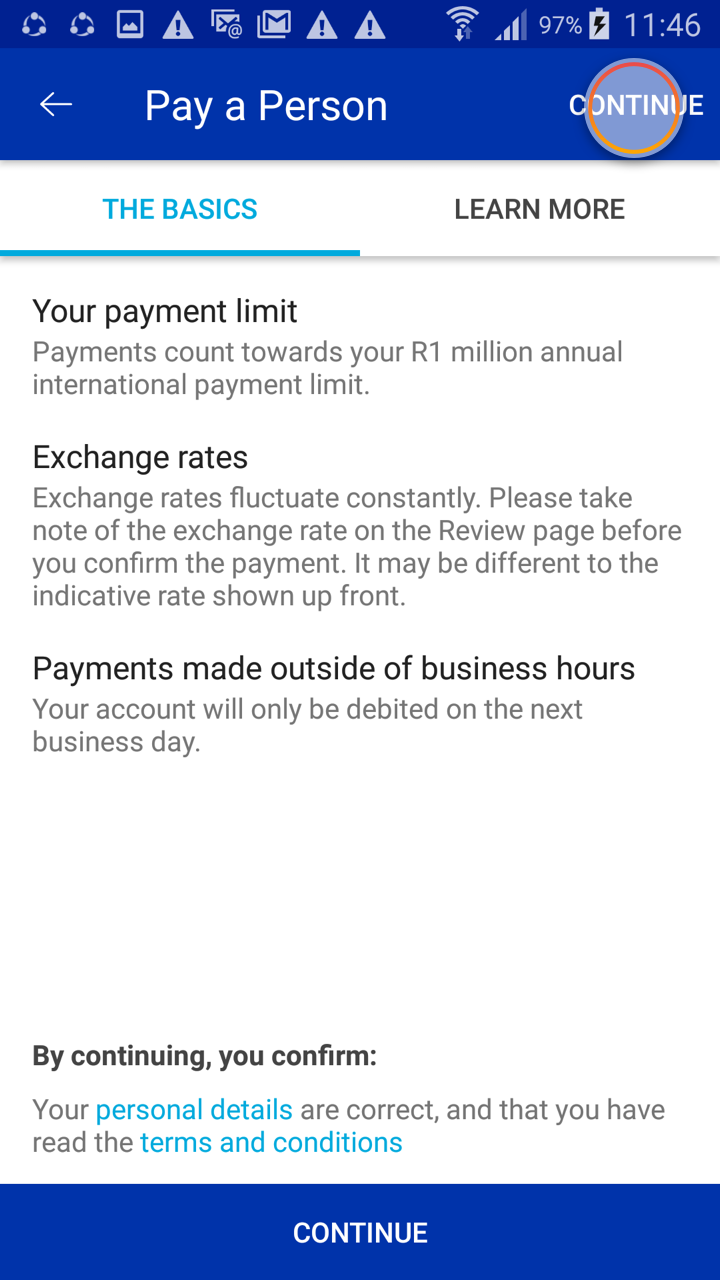
To begin, select from which of your accounts you want to make an international payment.
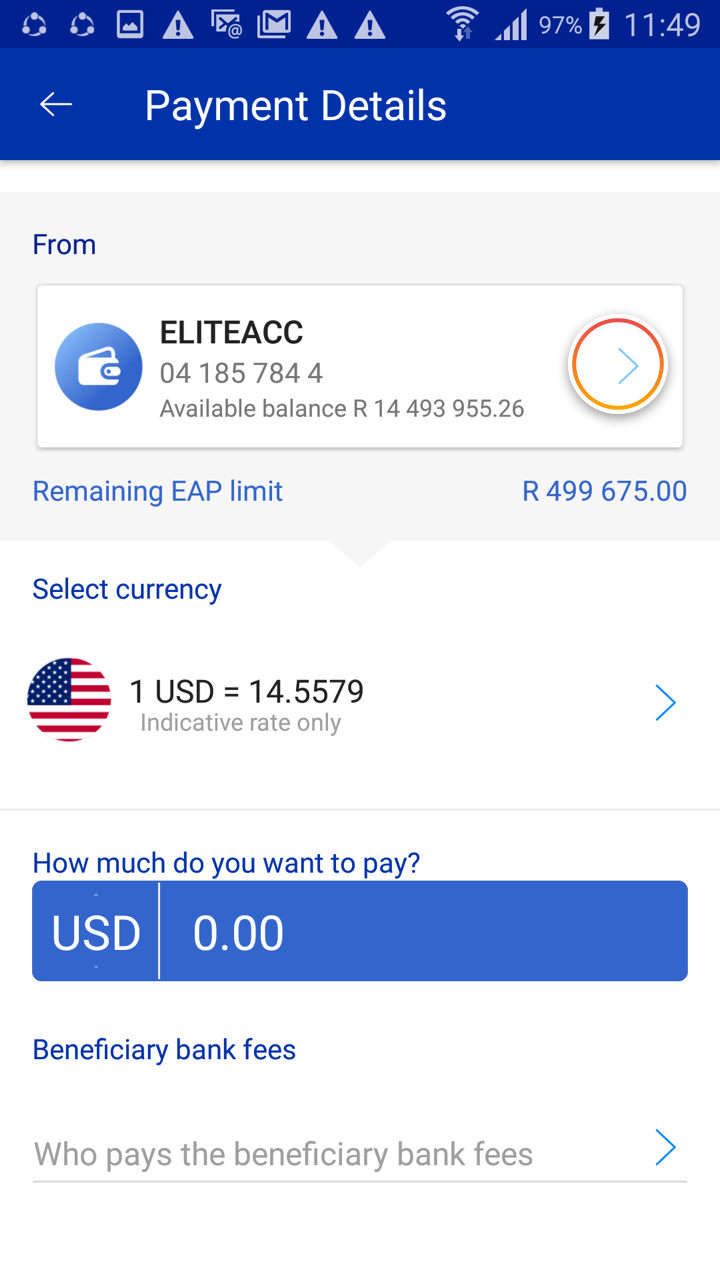
Now select the account from which you want to pay.
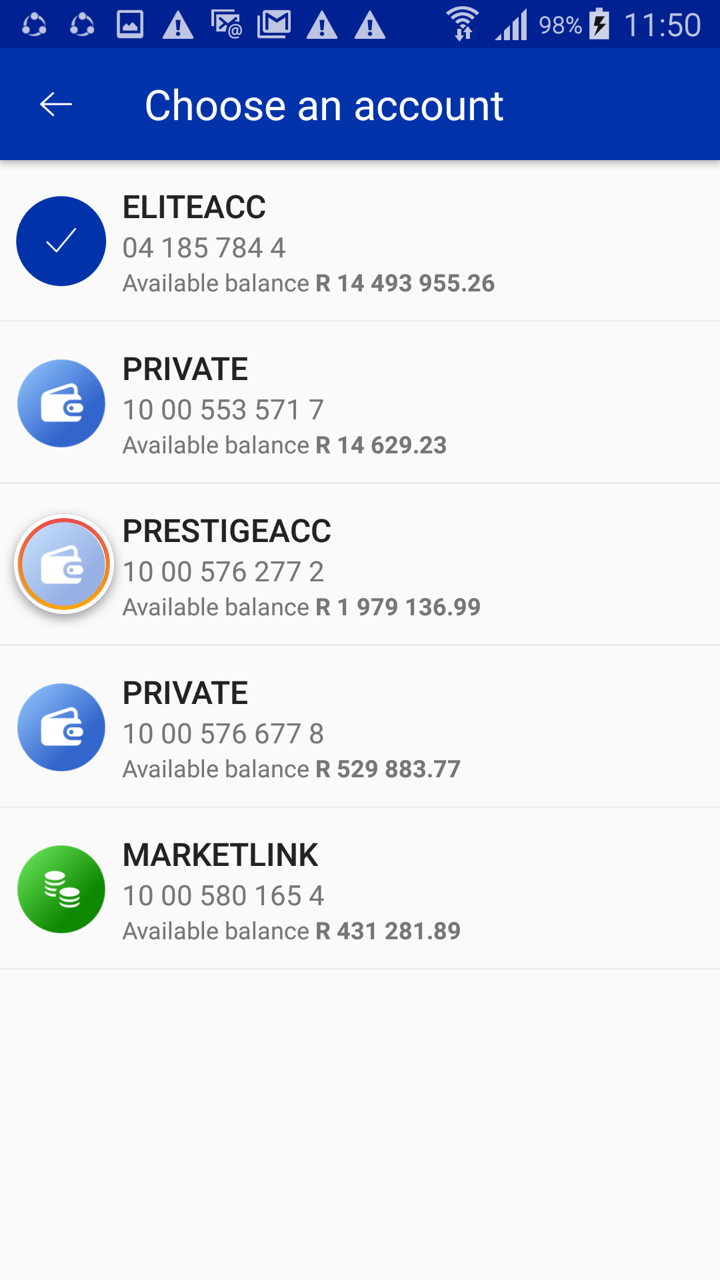
Select a currency and enter the amount you want to pay.
Next you need to choose whether you or the recipient will pay the bank fees for this transaction.
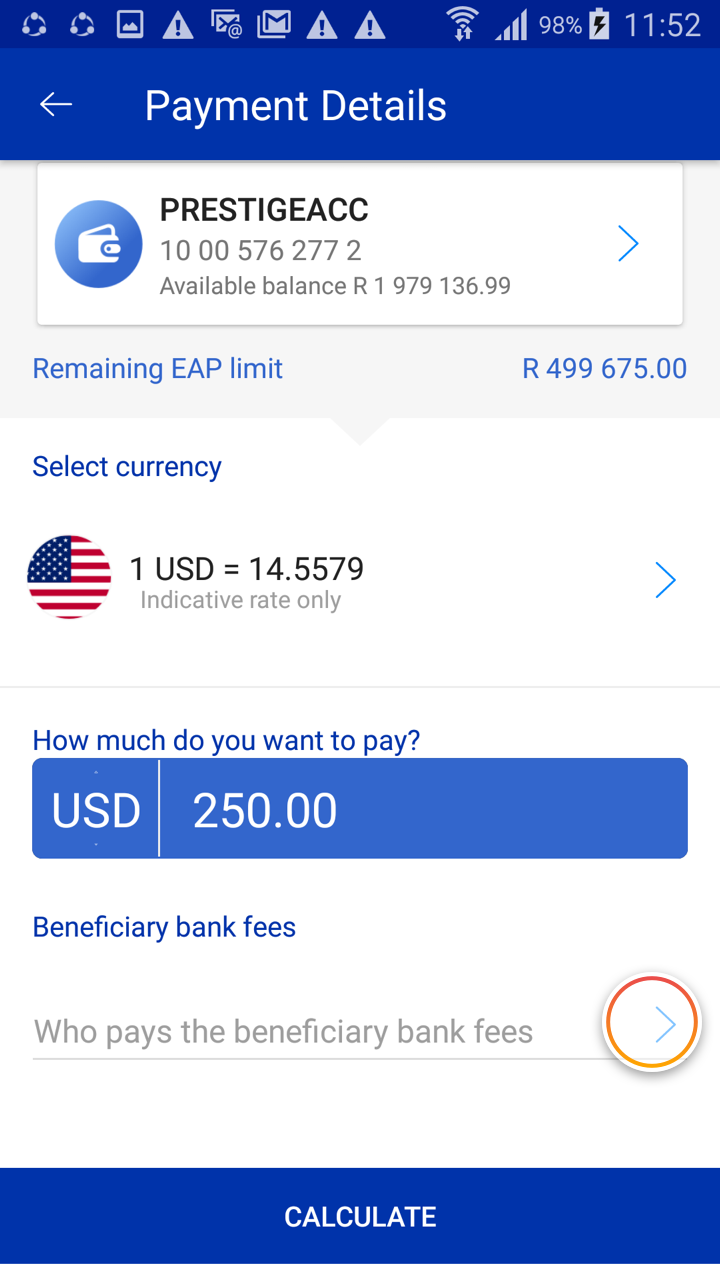
In this case, select I'll pay and return to the your payment details screen.
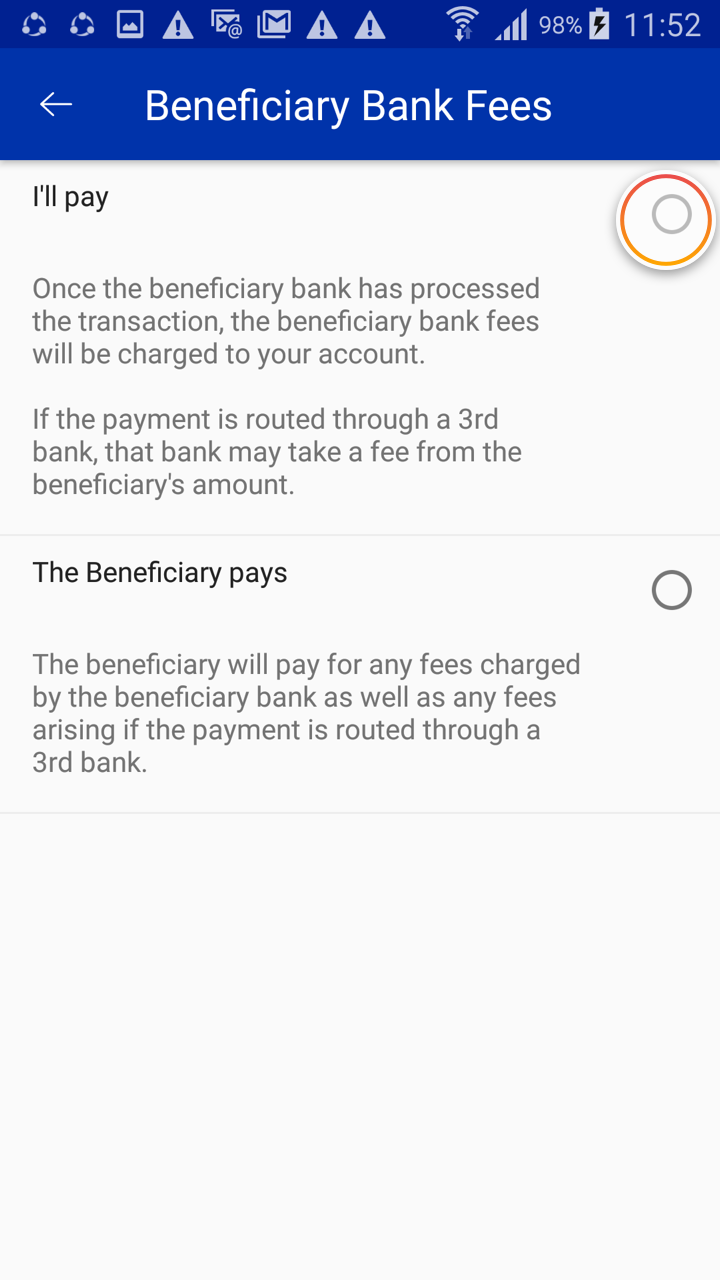
Once you have completed all your payment details, click on CALCULATE.
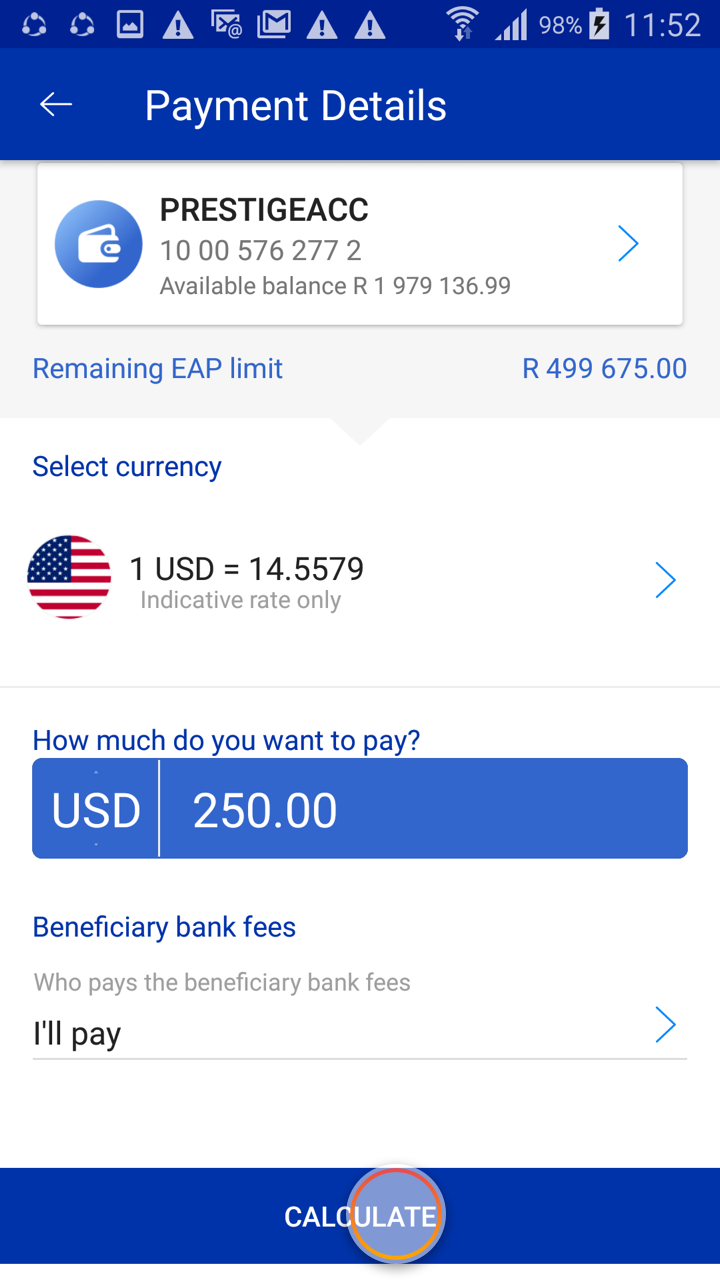
Now you'll see an estimate of the total amount you'll pay, which includes SWIFT, commission and bank fees.
When you're ready, select CONTINUE.
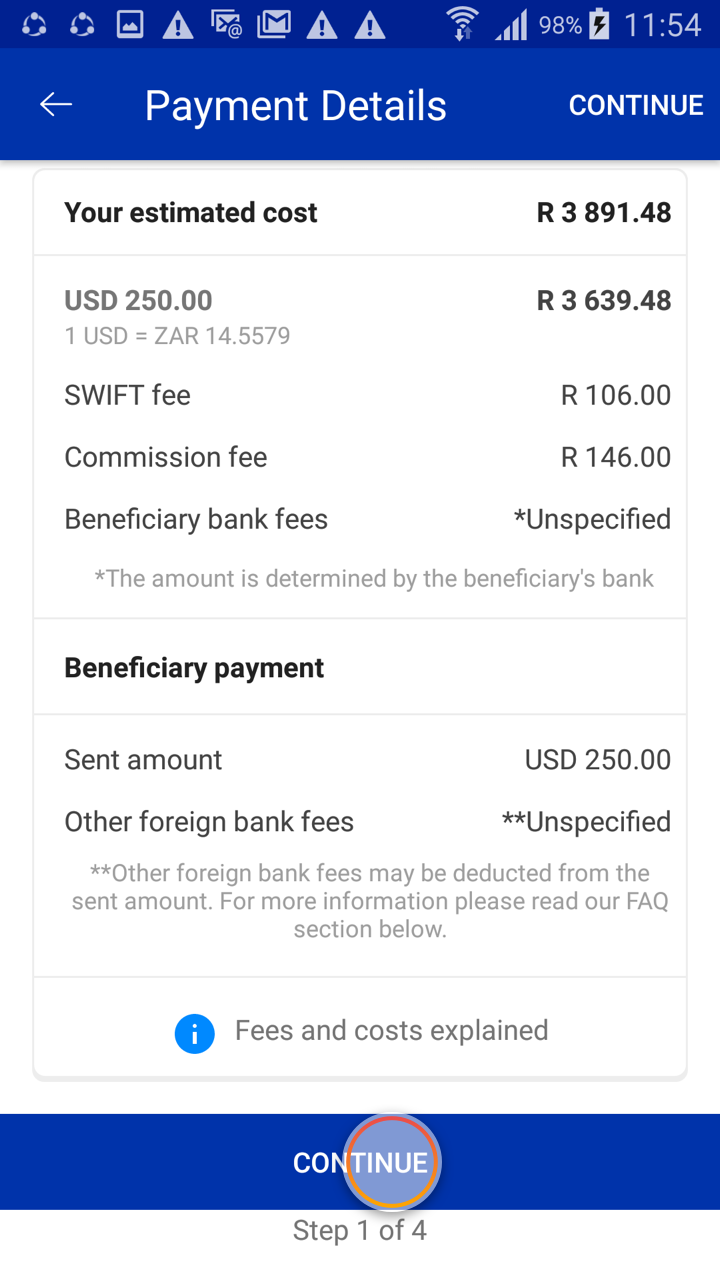
Enter the beneficiary's personal and bank details. Make sure you have the IBAN or SWIFT codes ready.
When you're ready, select CONTINUE.
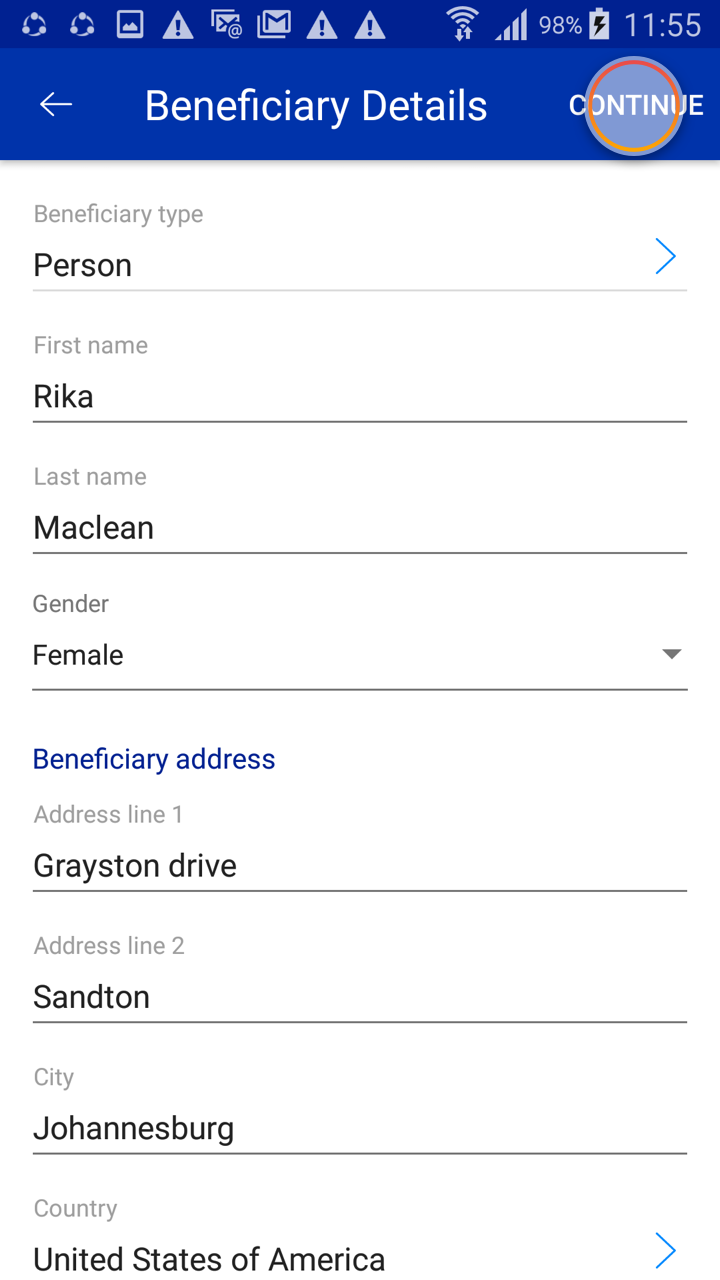
Next, review the Reason for Payment declaration.
You now need to select your reason for your payment.
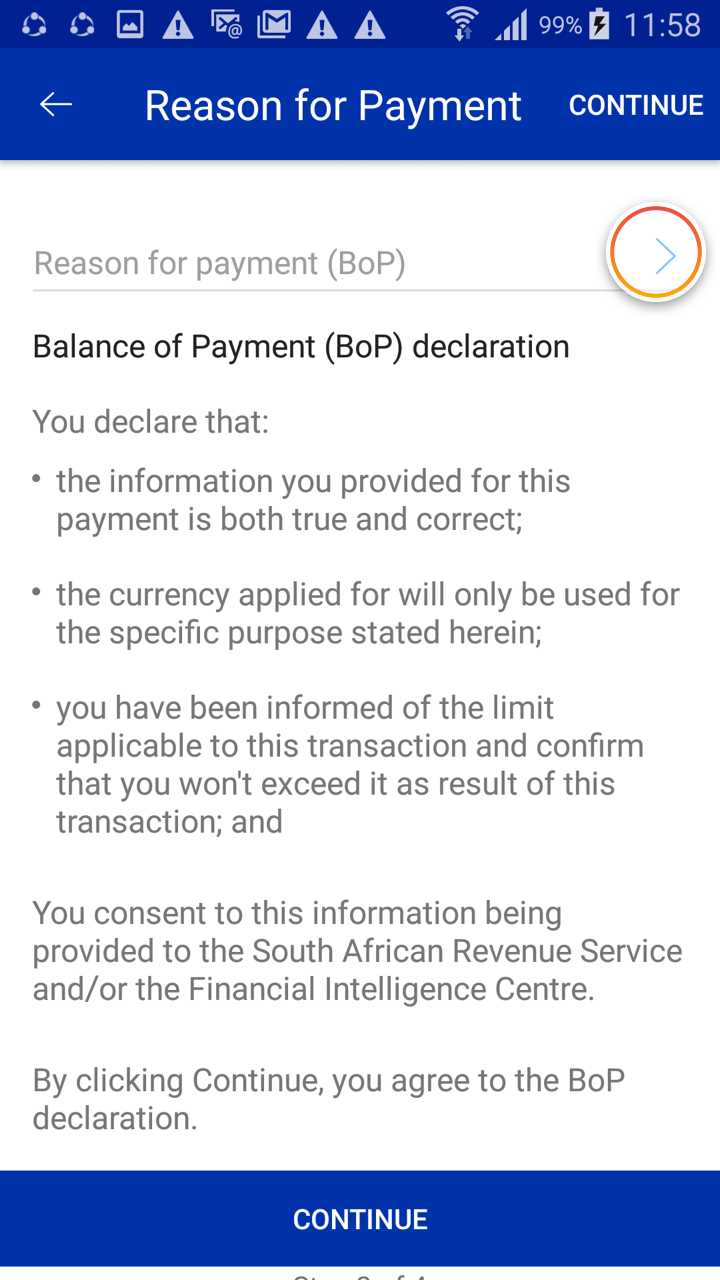
Now select a reason for payment (you may also need to add additional details), and return to the your previous screen.
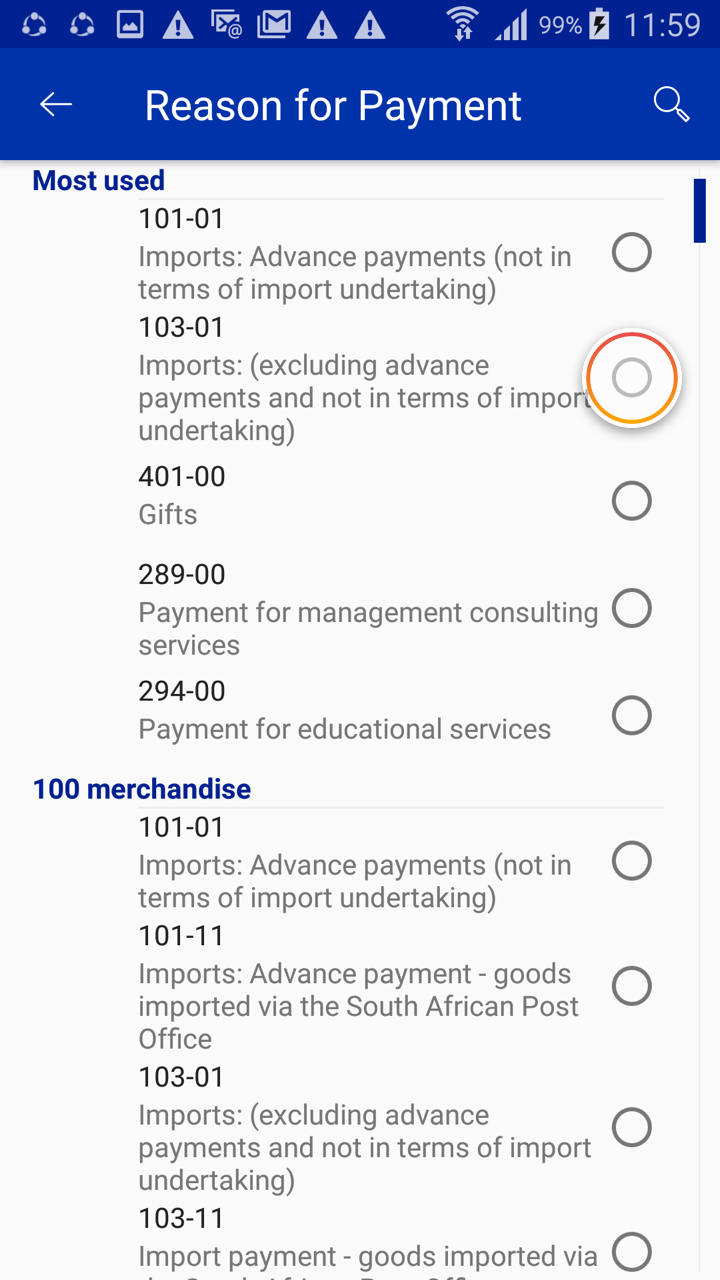
When ready, select CONTINUE.
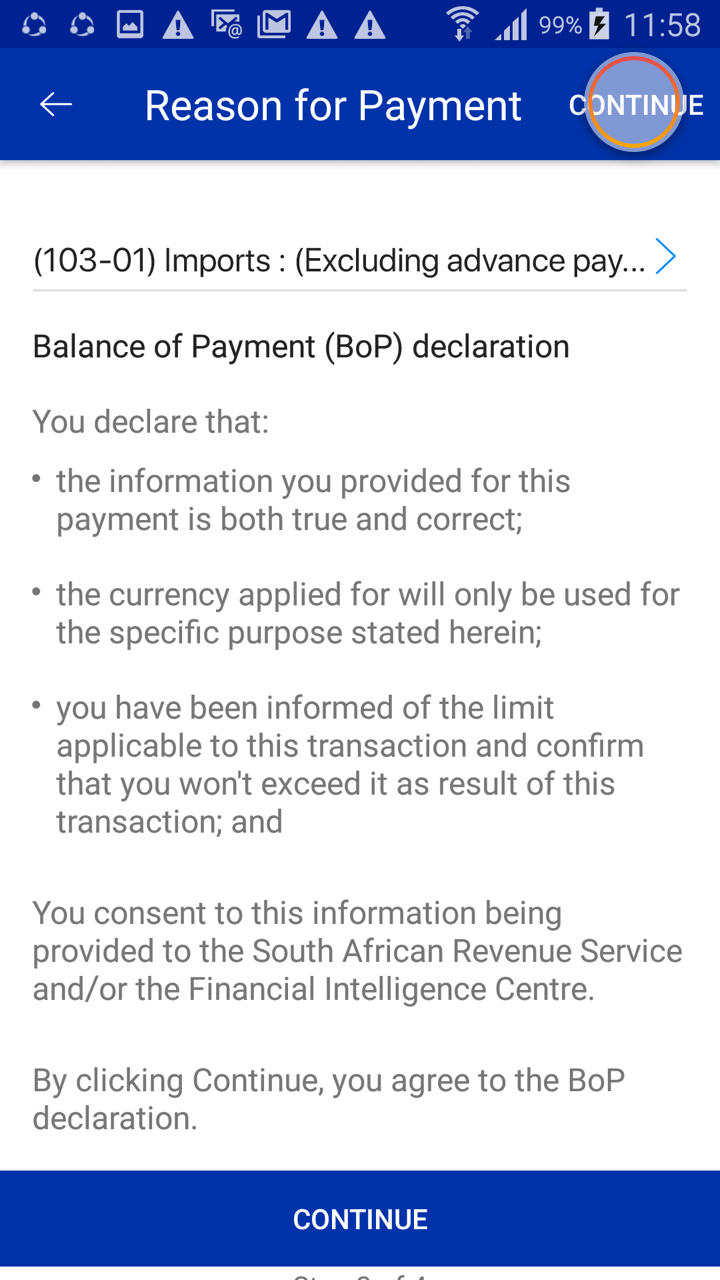
Enter the one-time PIN (OTP) we'll send to you. You'll still have a chance to review your payment before you finalise it.
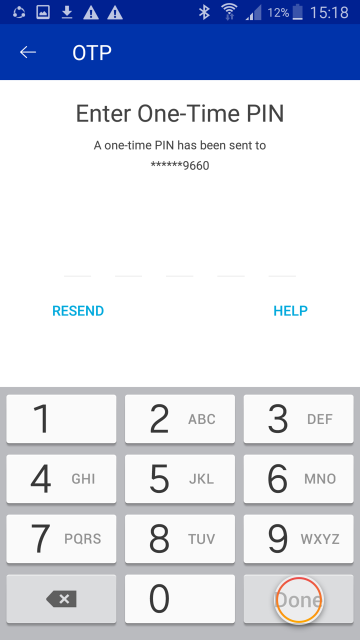
Make sure all the payment details are correct, then select CONFIRM.
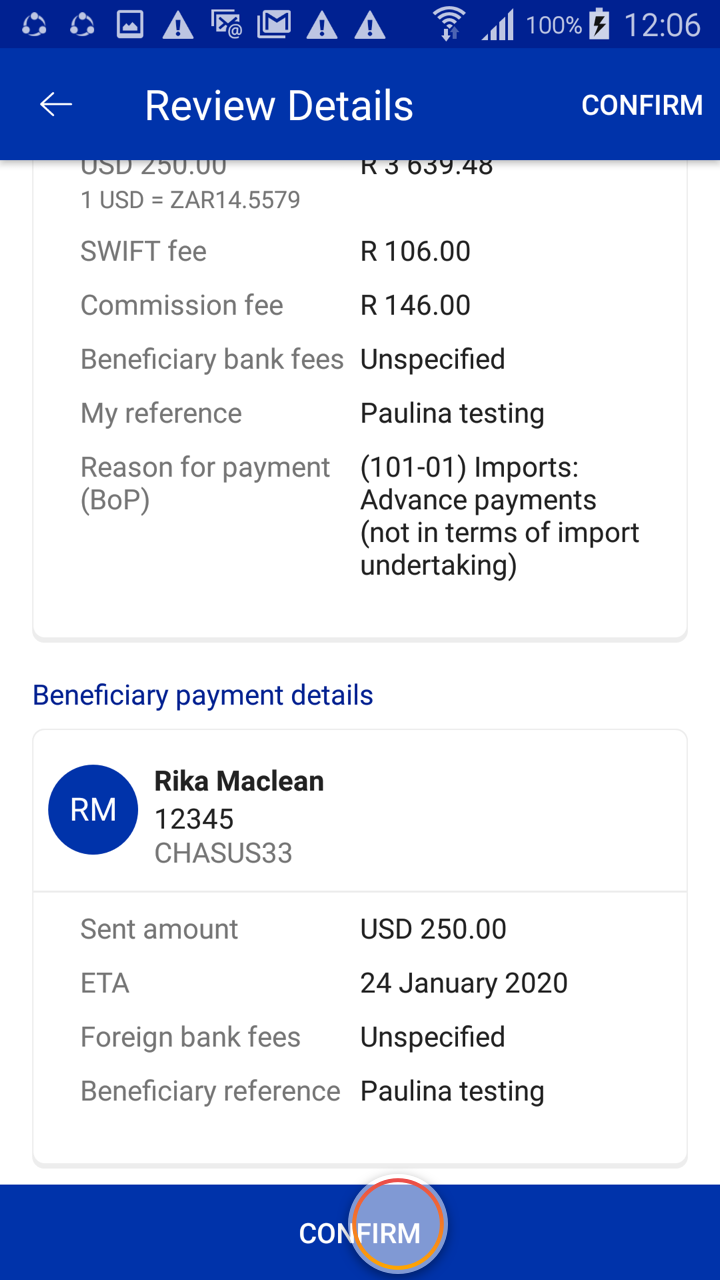
All done!
Be sure to keep an eye on your payment's status, which will change as your payment is processed.