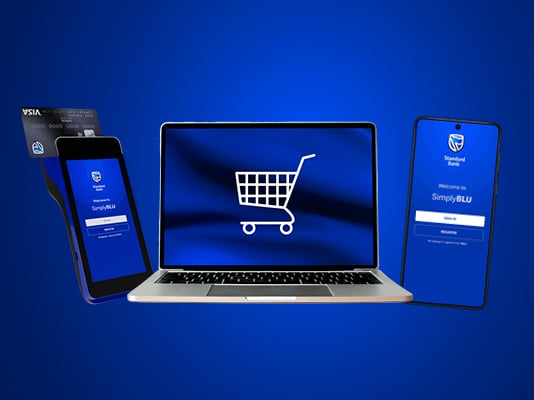SimplyBLU: All-in-one merchant platform
Whether you're trading on the go, selling online or running a fully-fledged store, SimplyBLU gives you the tools to help your business thrive
Some of the benefits
Streamlined operations
Manage everything in one place, saving you time and hassle
Data-driven decisions
Gain real-time insights to make smarter business decisions
Flexibility
Manage your store on the go with our Merchant App that can be downloaded from the Google Play Store or Apple App Store
Scale with ease
Create and publish your online store and establish your e-commerce presence without any development required
Merchant digital solutions
If you choose to get the Merchant App or Online Store Builder, you’ll automatically get access to our SimplyBLU Web Portal.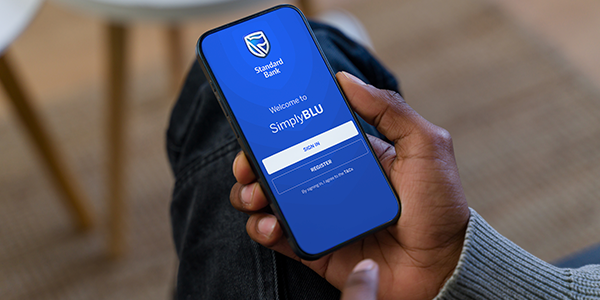
Merchant App
Manage stock, track sales, issue refunds, and view customer insights, all in one app. Stay in control with real-time updates and inventory management, with card payments coming soon.

Online Store Builder
Launch your own online store in a few simple steps, no developer needed. Set up a mobile-friendly site, upload your products, and start accepting card and QR payments right away.
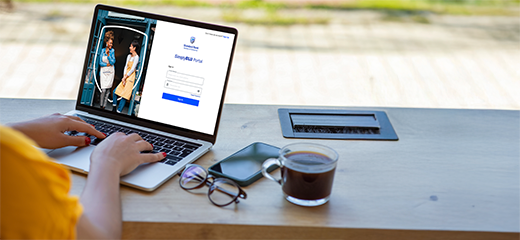
SimplyBLU Web Portal
Access real-time insights and reporting from your desktop. Track transactions, monitor product and staff performance, and upload bulk stock, all in one place.