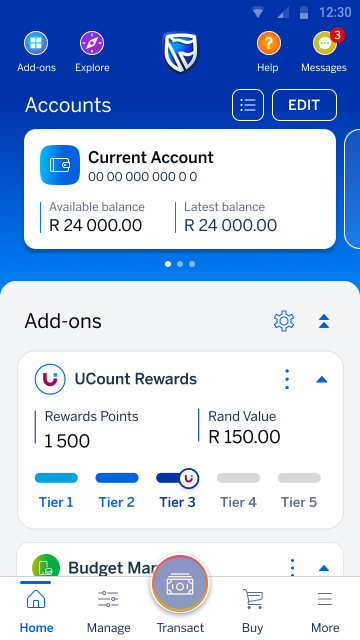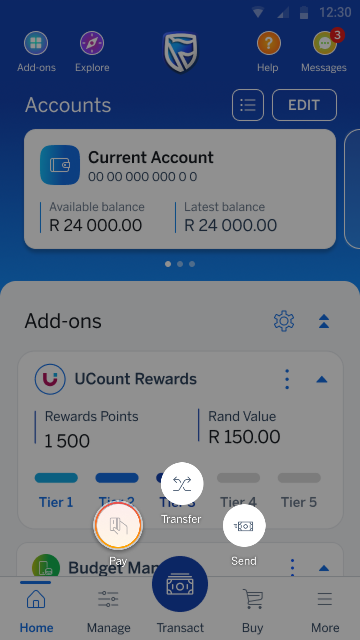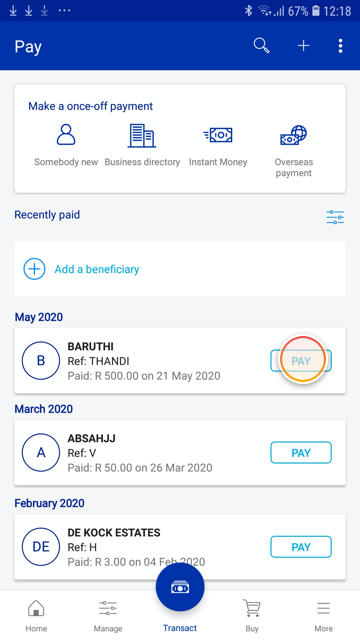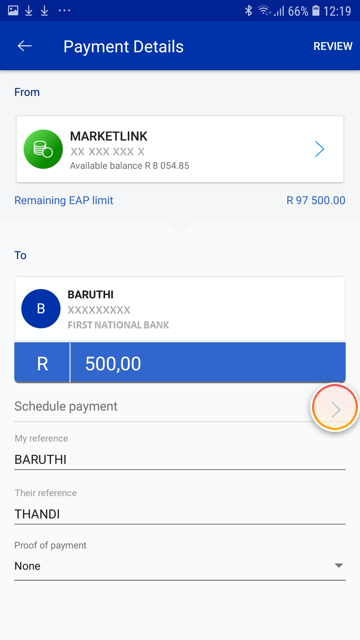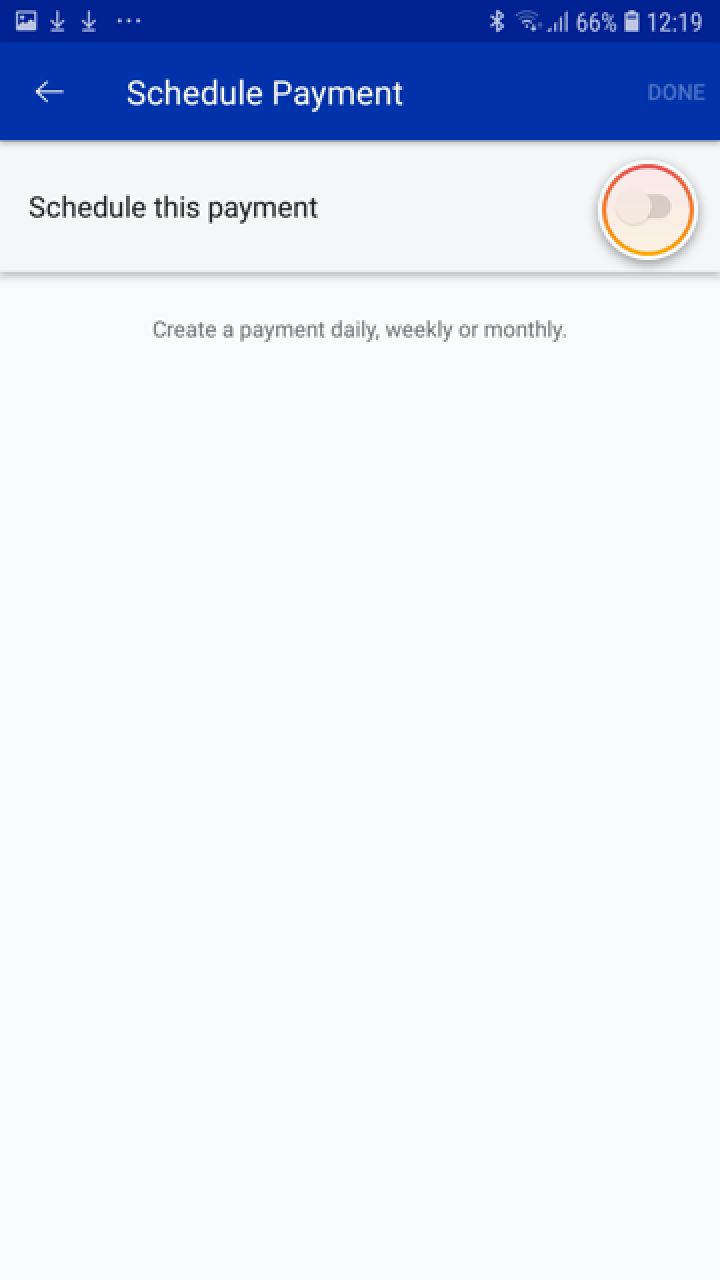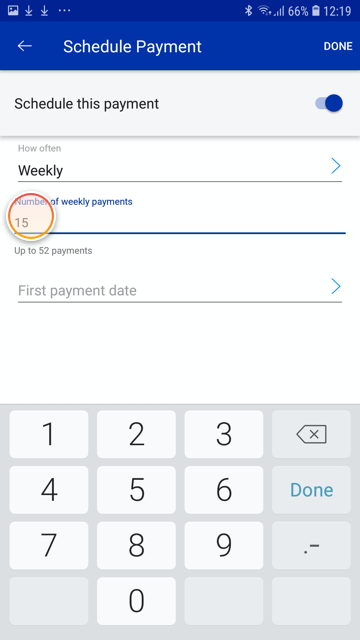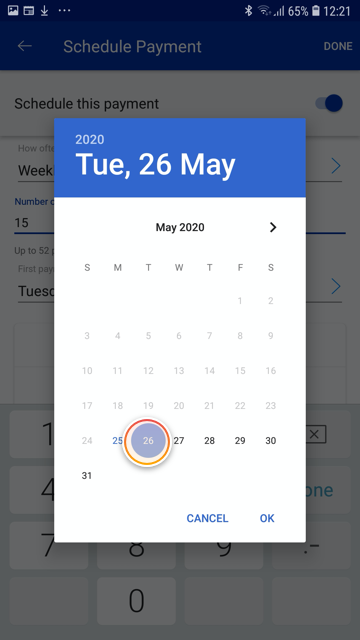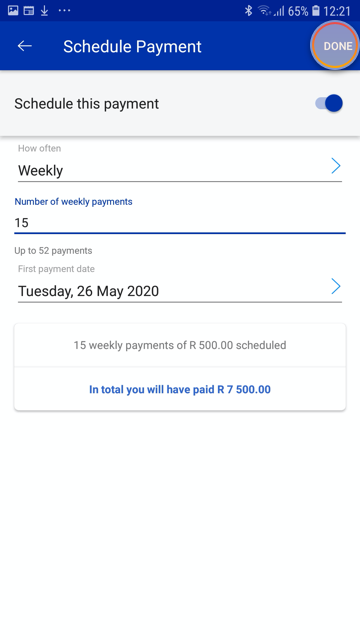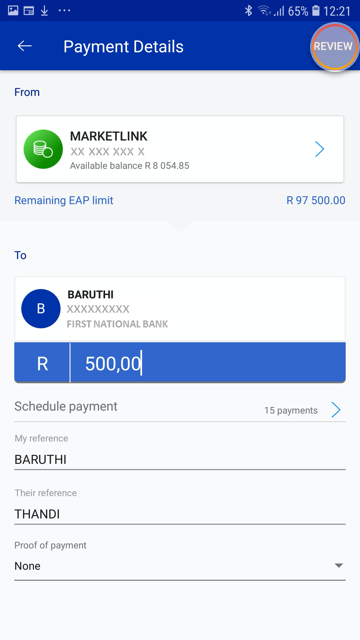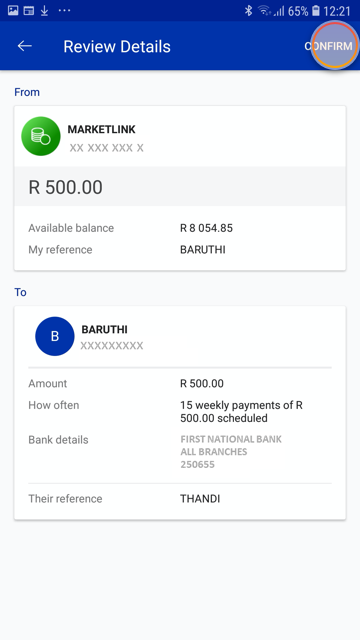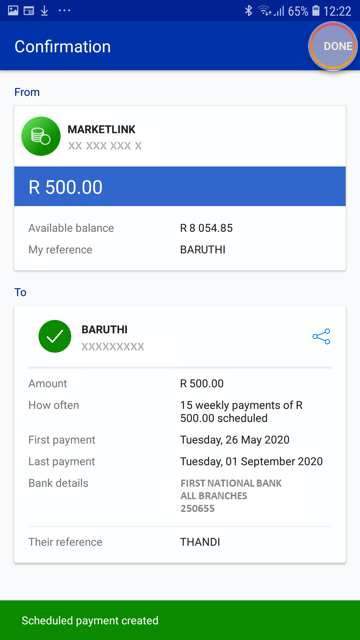Making payments
1 Jun 2020
Set up scheduled payments
Learn how to schedule recurring future dated payments.
Frequently asked questions about scheduled payments
What is a scheduled payment?
A scheduled payment is a convenient way to setup a single future-dated payment or a series of recurring payments.
This is the same as a standing order, except that you can add, amend and delete your scheduled payments anytime on the app.
This is the same as a standing order, except that you can add, amend and delete your scheduled payments anytime on the app.
Can I add my own stop order or scheduled payment?
Yes, you can add a new scheduled payment as and when you like.
More things you can do on the app