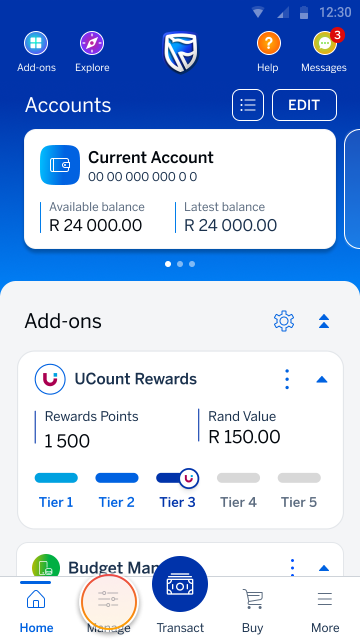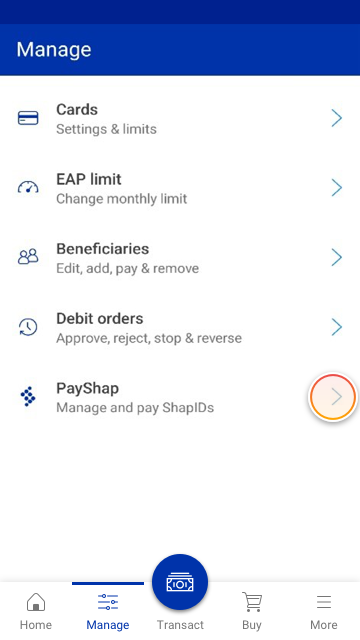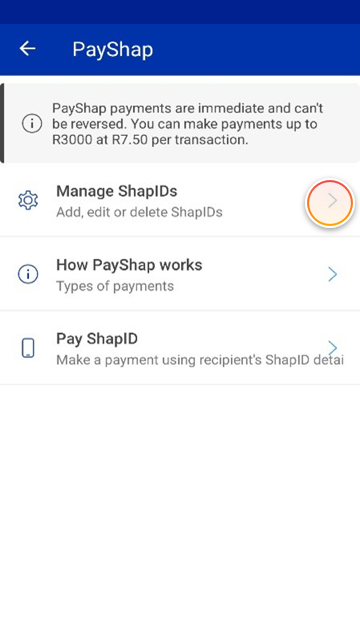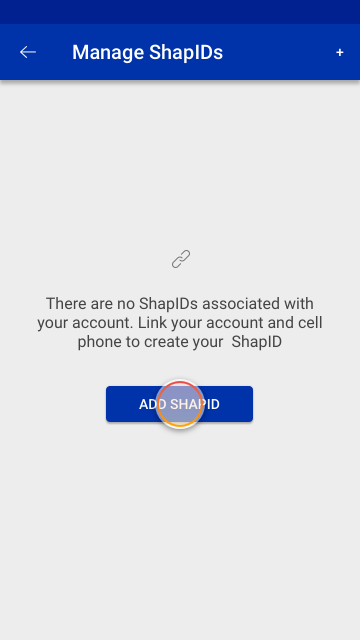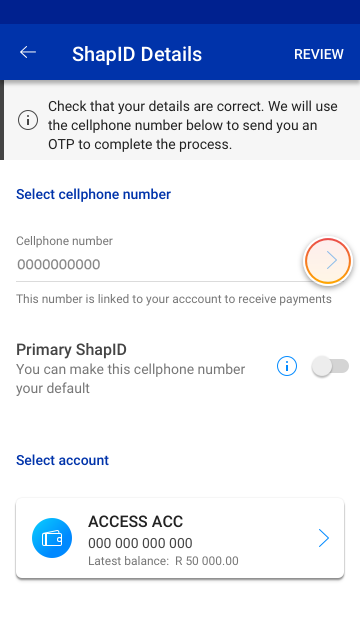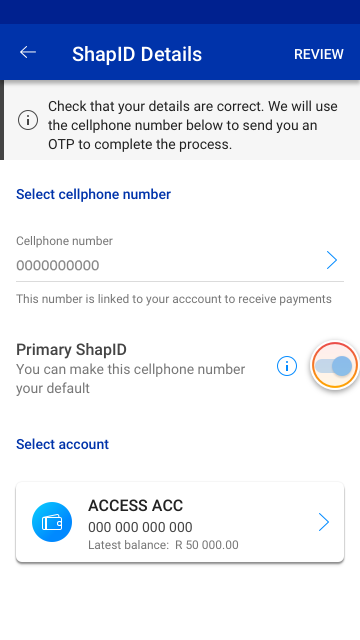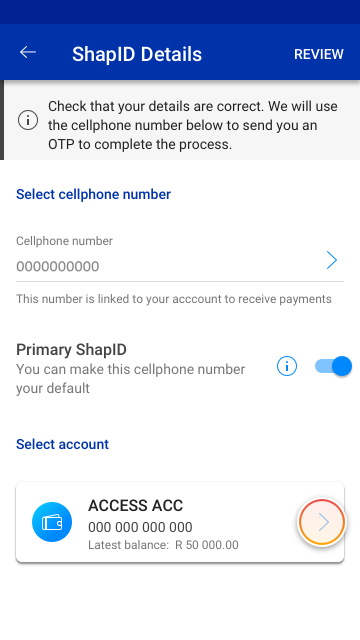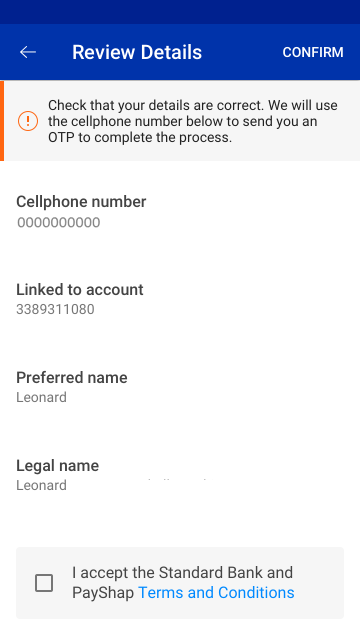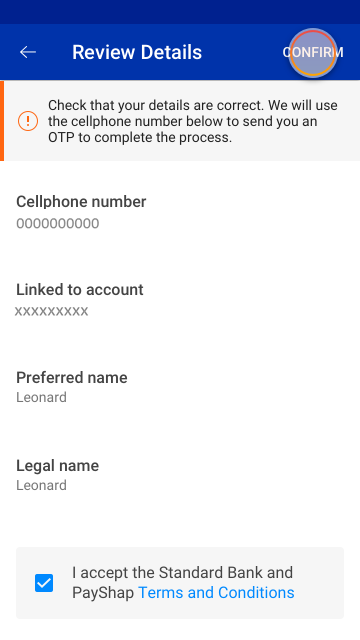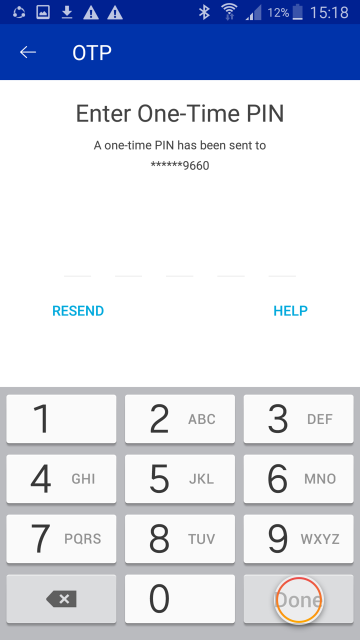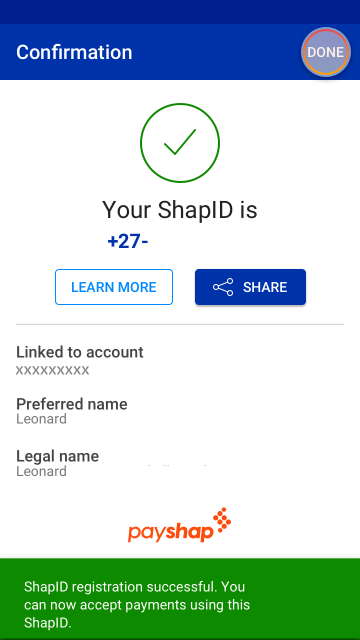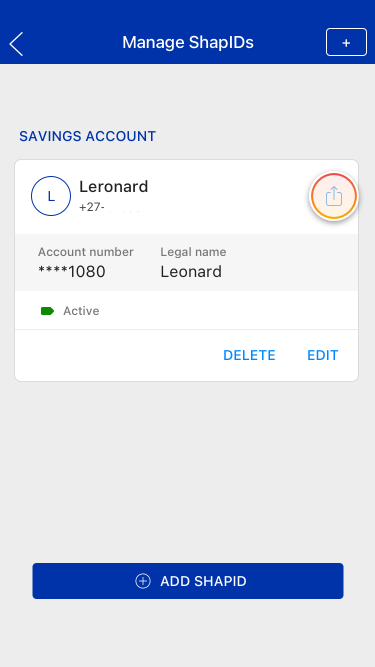Making payments
1 May 2023
Register to receive PayShap payments
Simply link your cellphone number to your bank account to receive PayShap payments within minutes.
More things you can do on the app