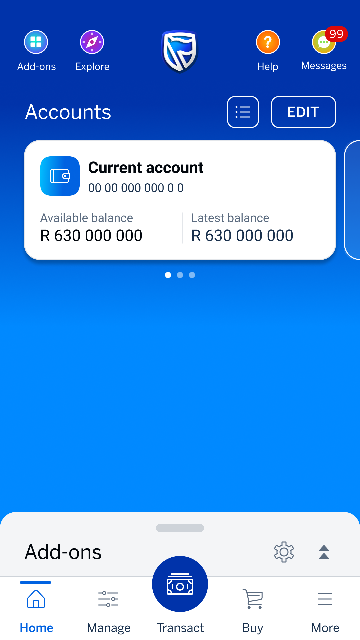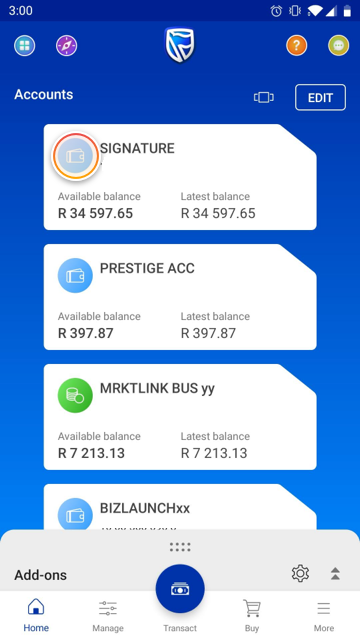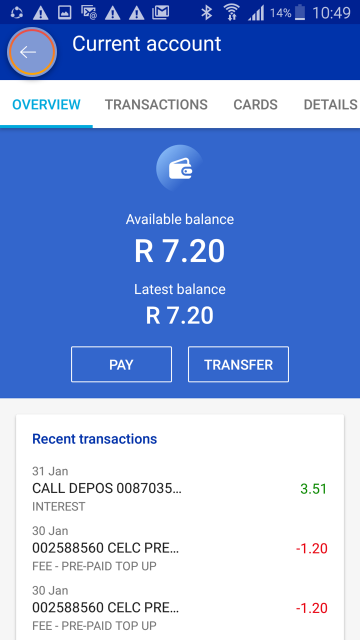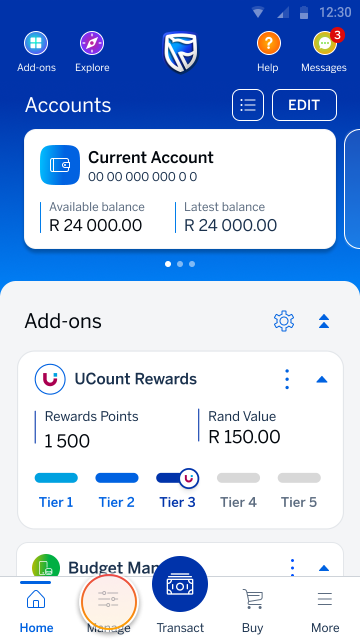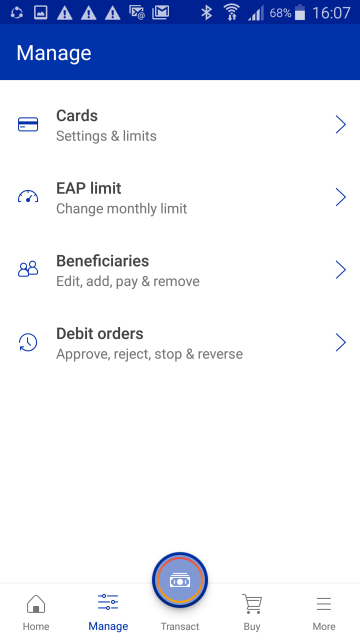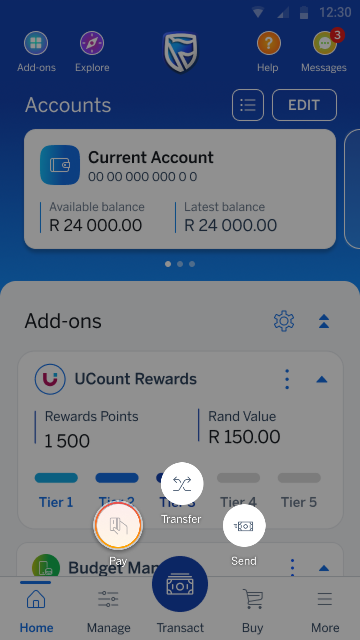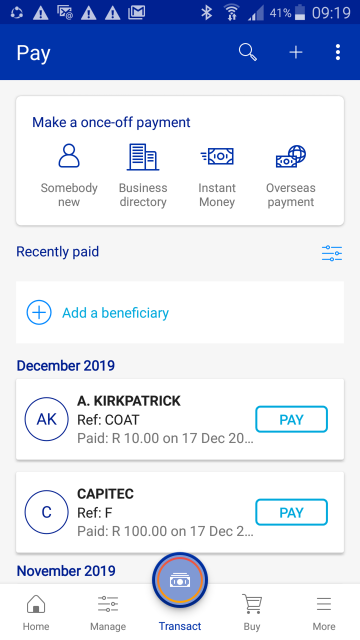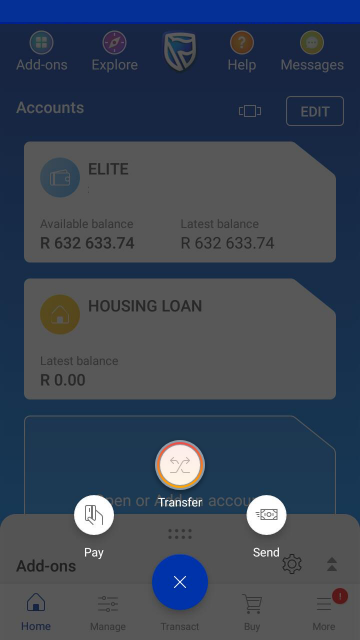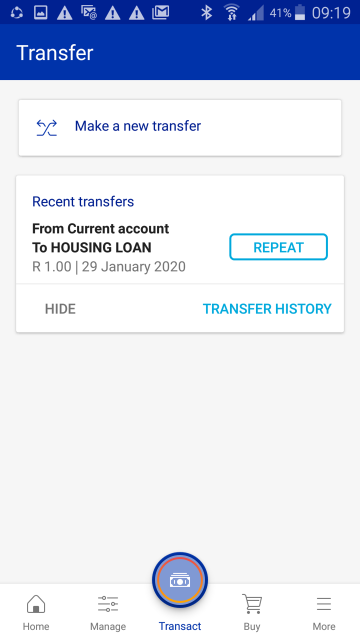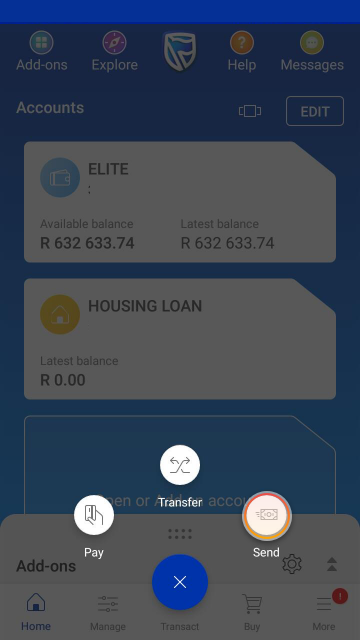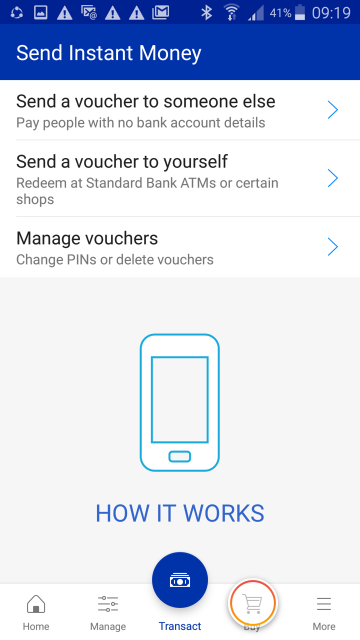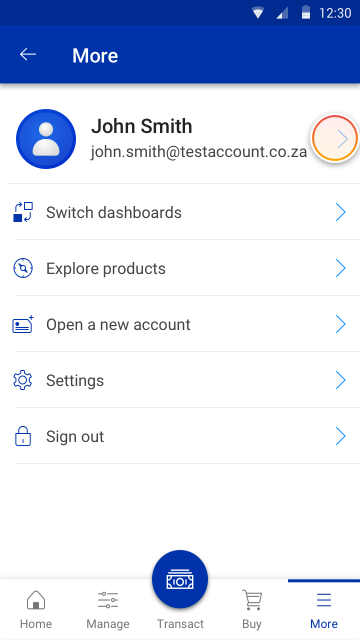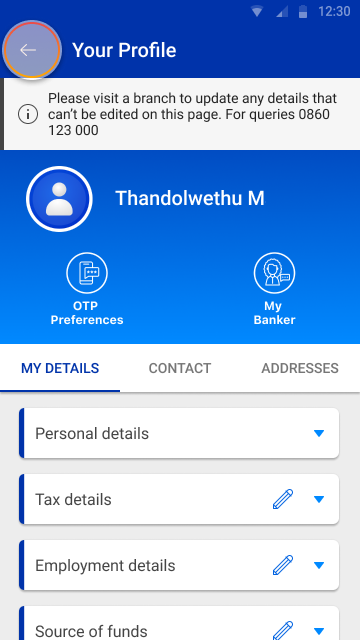Getting to know the app
22 Nov 2021
Take a quick tour of the banking app
Your banking app has loads of useful features! Here's an overview of where to find them
More things you can do on the app