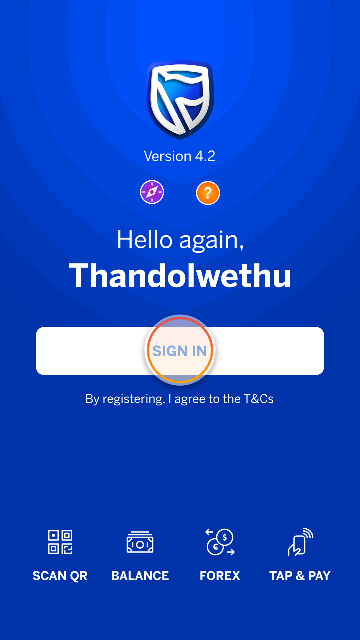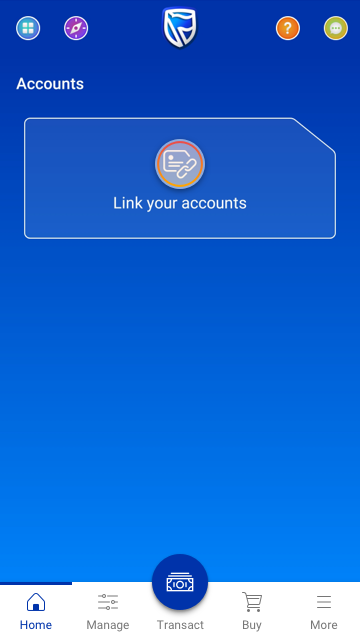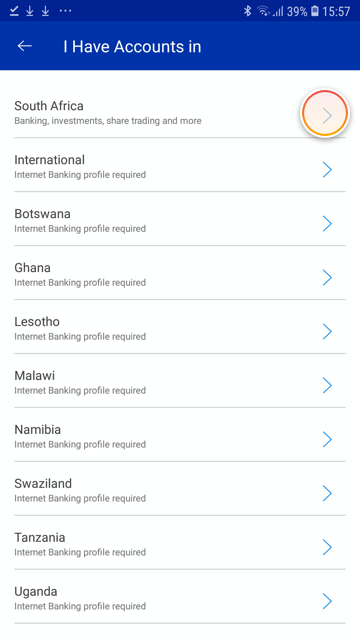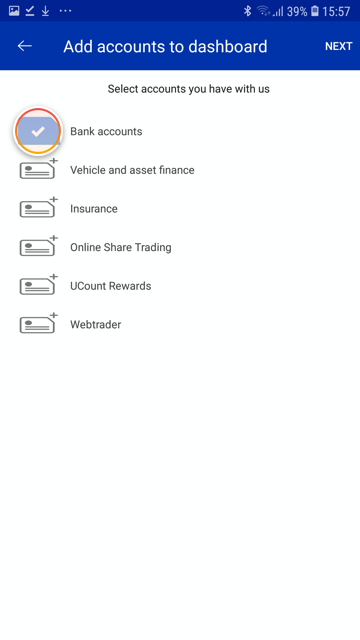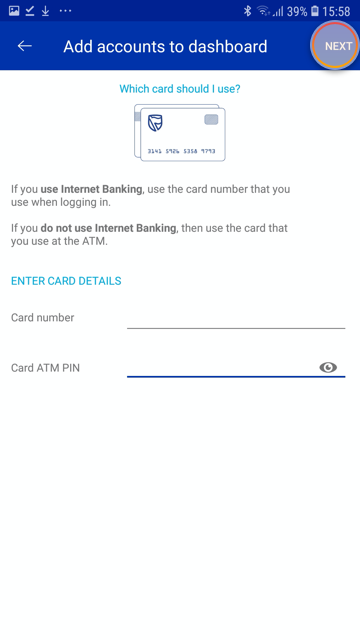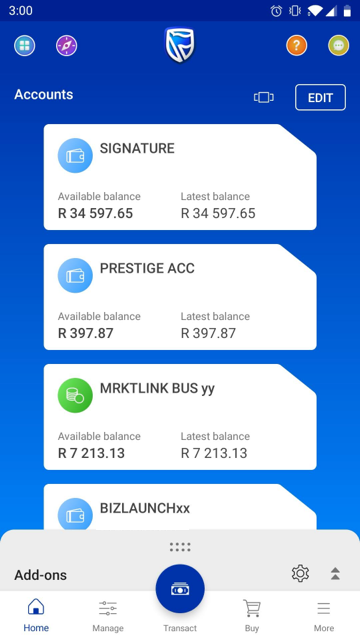Getting started
1 Jun 2020
Link your bank accounts
Follow these easy steps to link your accounts to your app.
More things you can do on the app