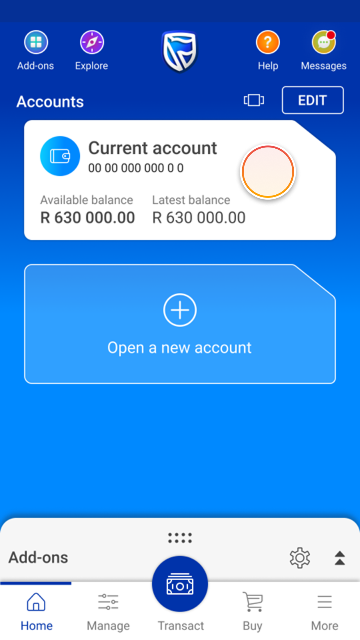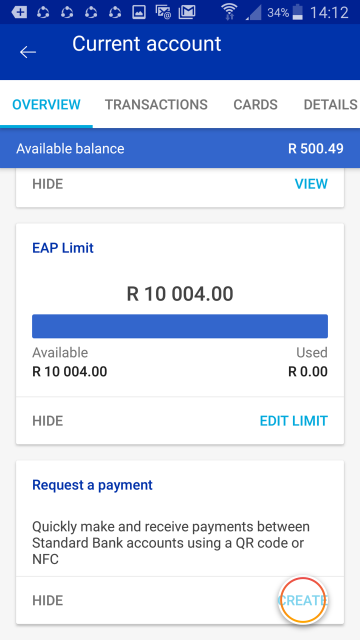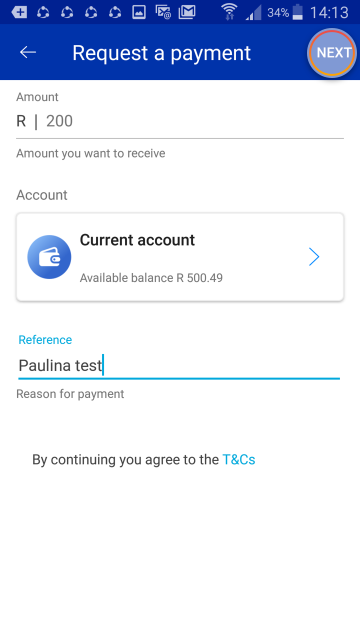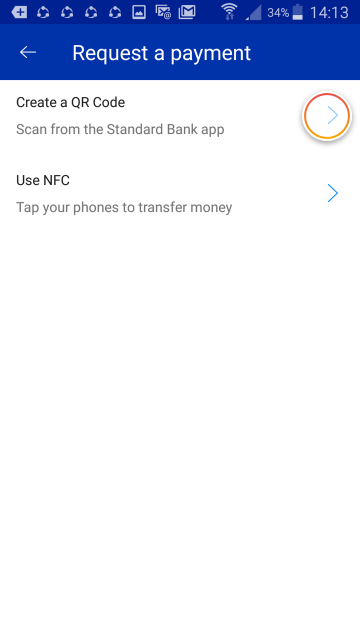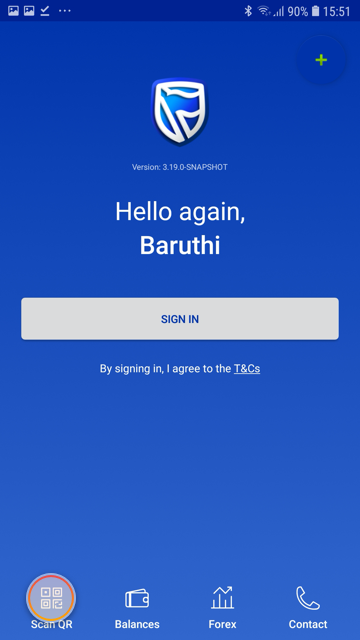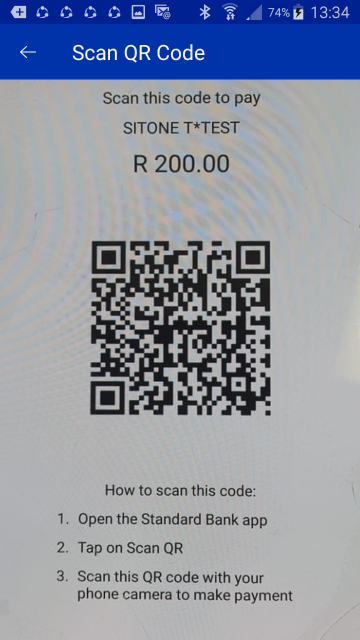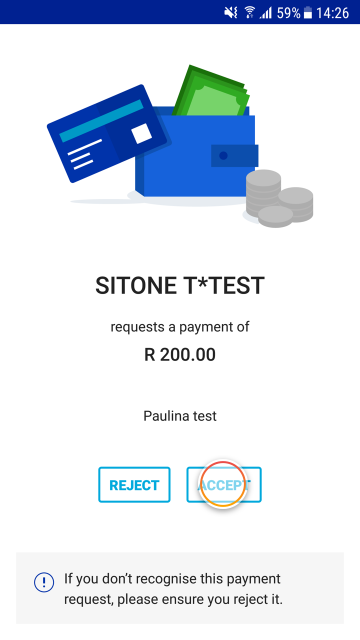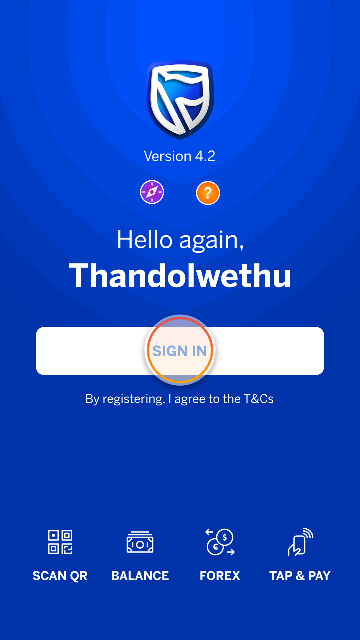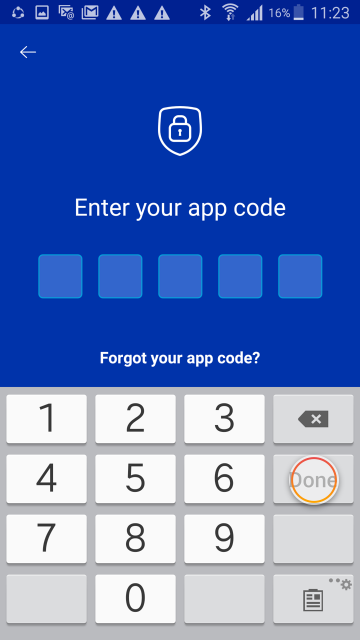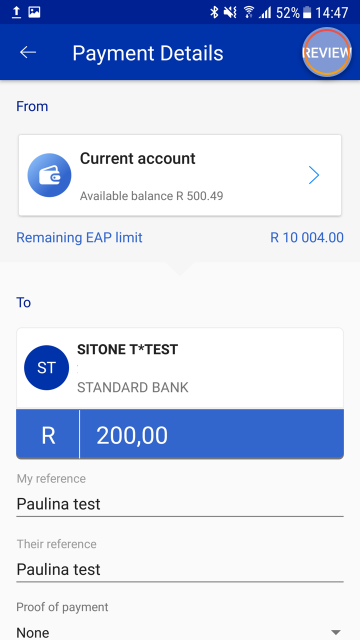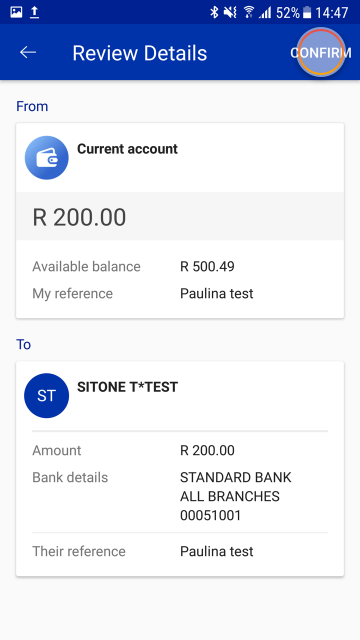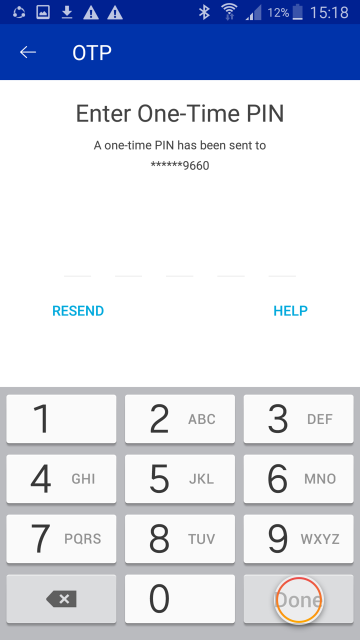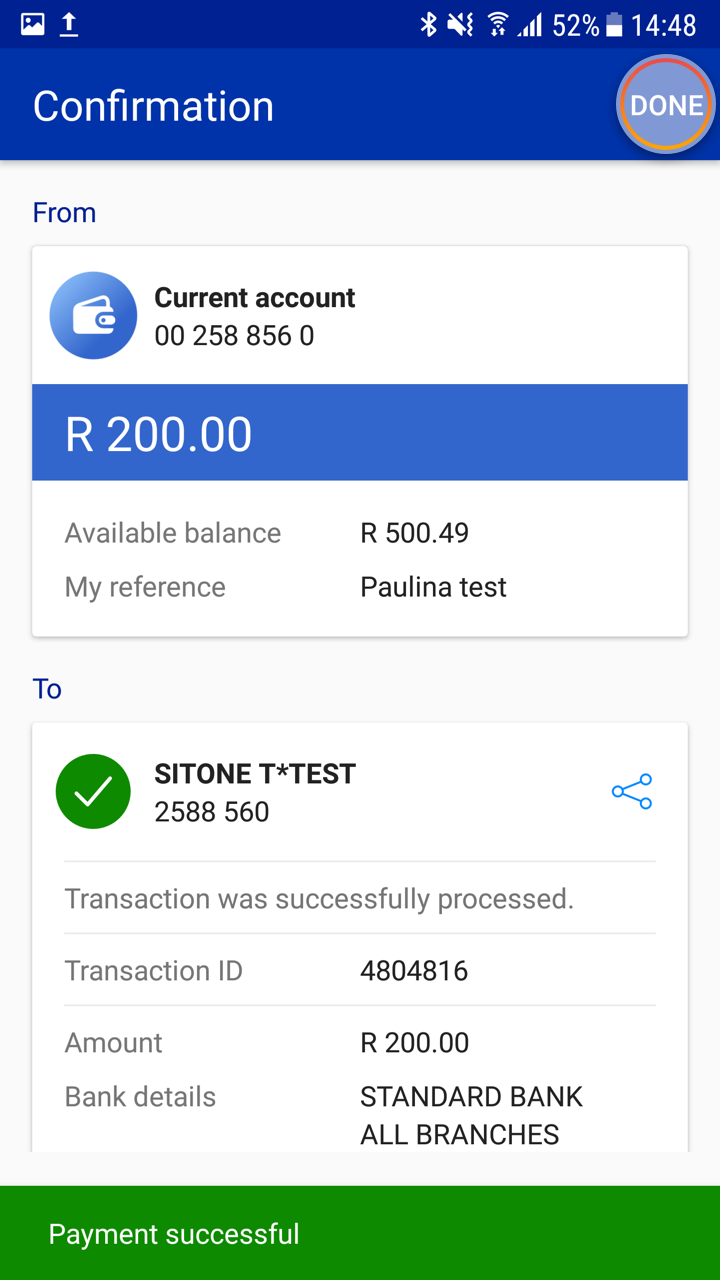Making payments
2 Mar 2020
Receive a payment via QR code
Request a payment from somebody nearby who also uses the Standard Bank App, using a QR code.
More things you can do on the app