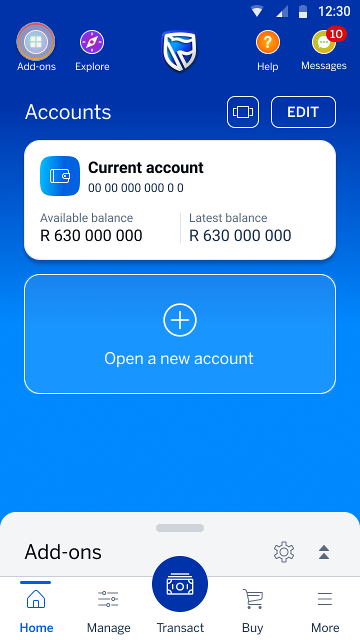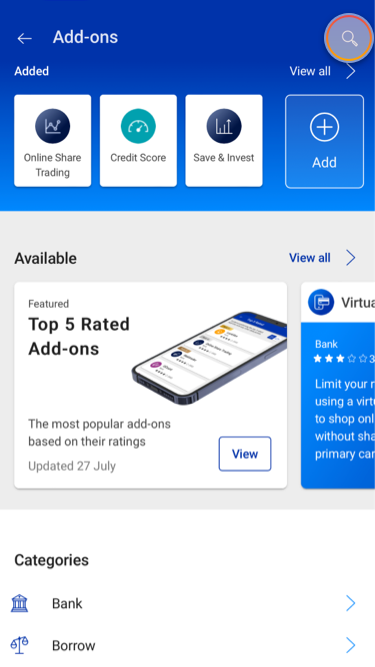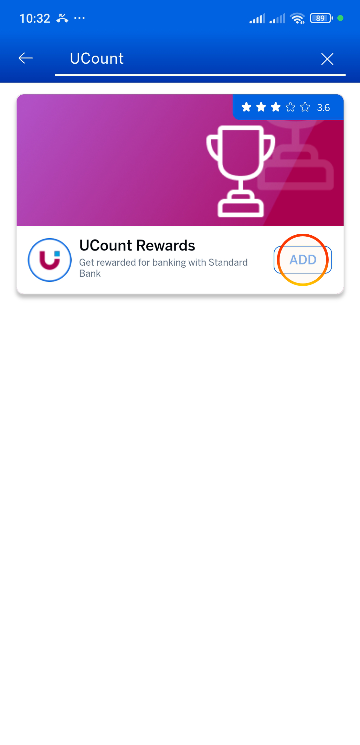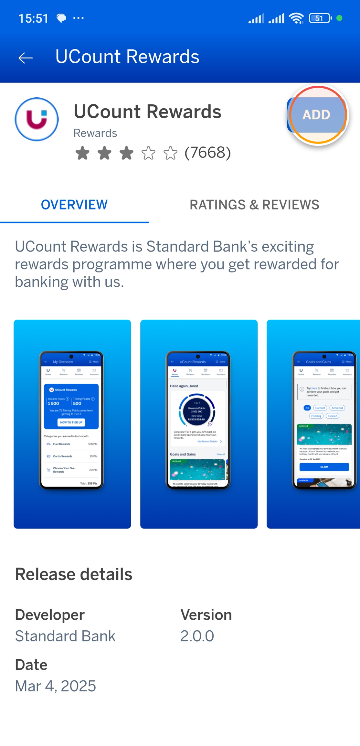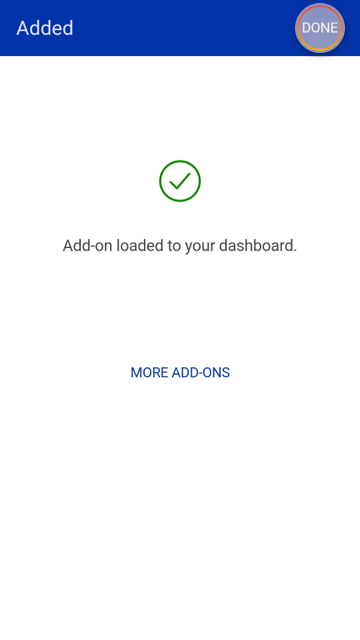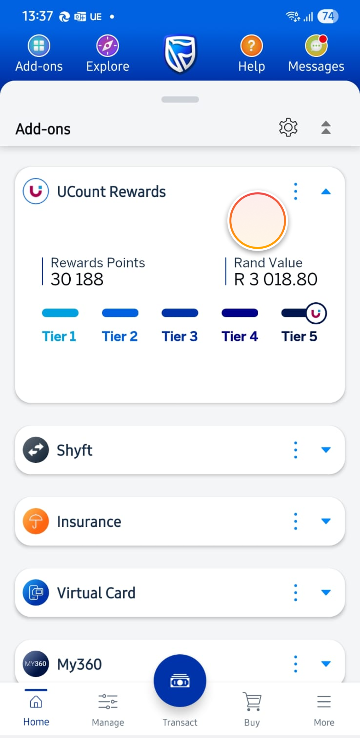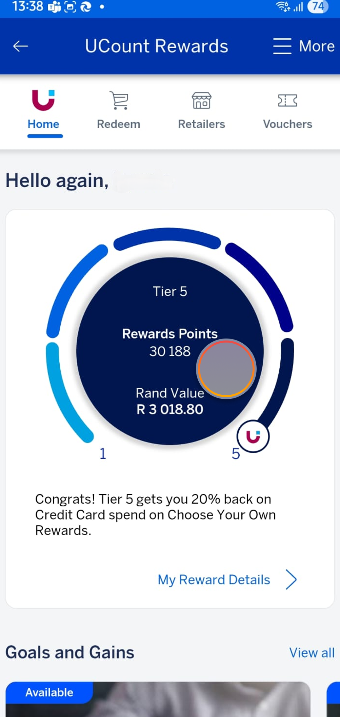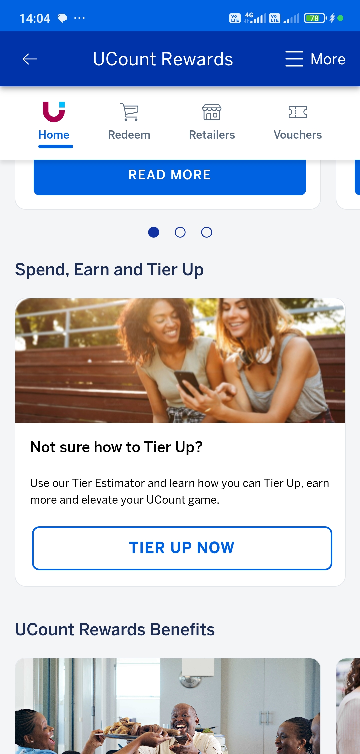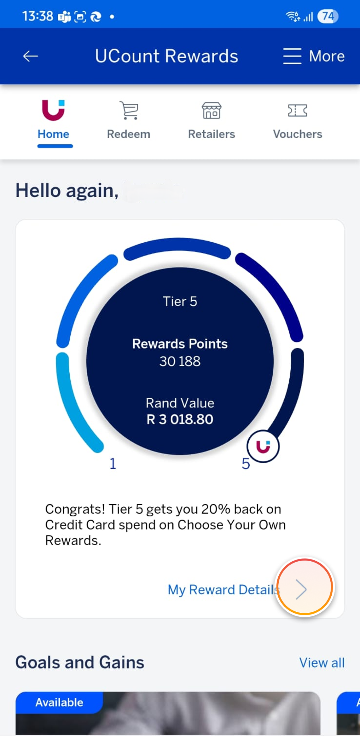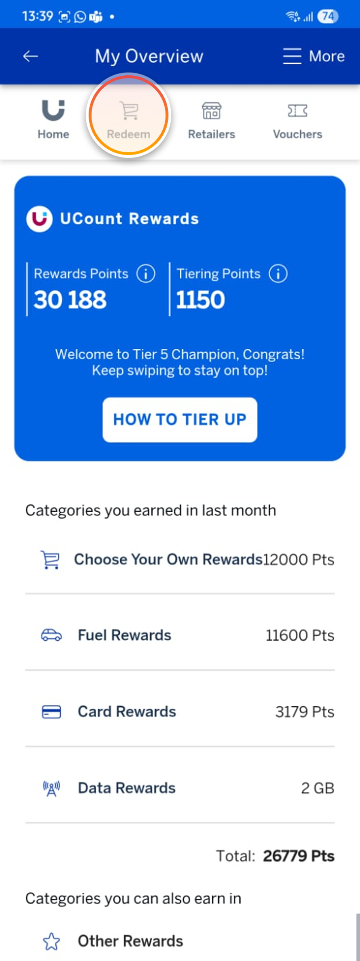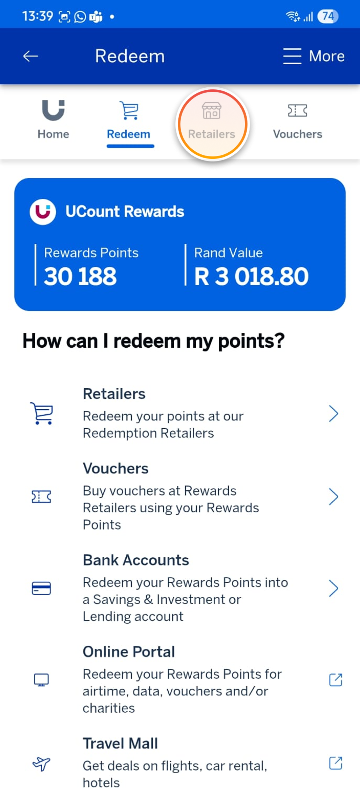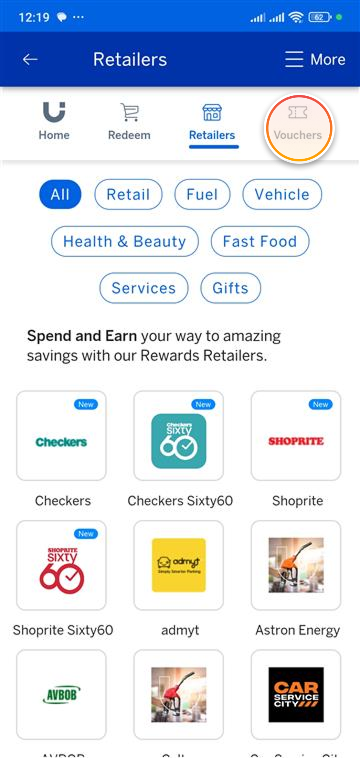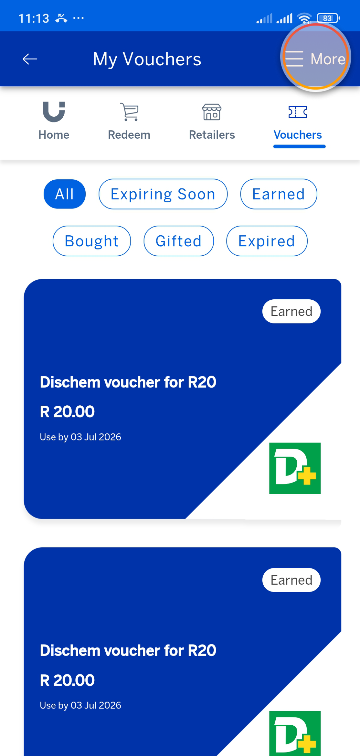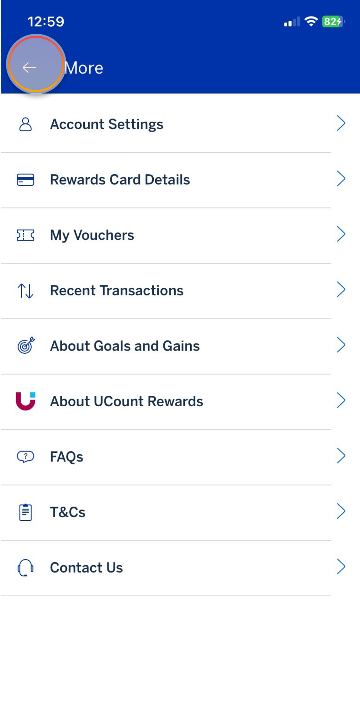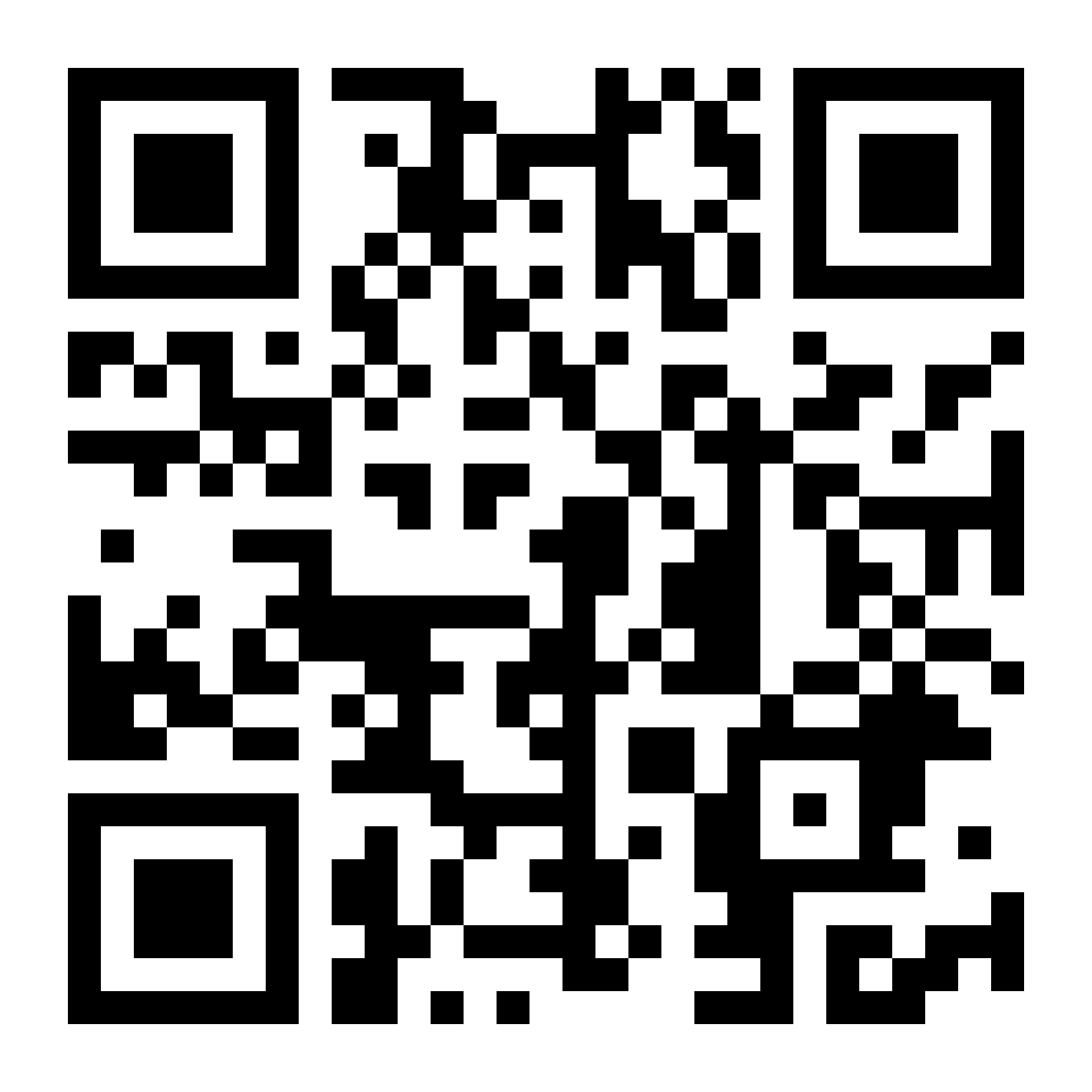Getting to know the app
5 Mar 2025
UCount Rewards Add-on
Track your Rewards Points in the app and make every swipe count.
Get app Add-ons
Visit the app Add-on Store to add UCount Rewards to your home screen.
More things you can do on the app