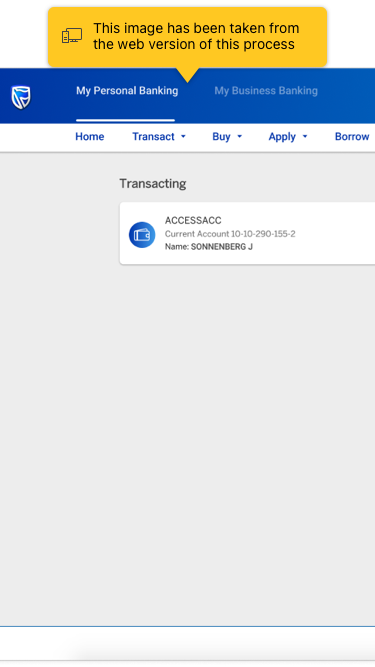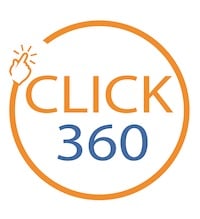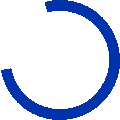Sign into internet banking using the app
Learn how to safely sign in to internet banking using your banking appTo begin, go to our Standard Bank online banking website and select the SIGN-IN option.
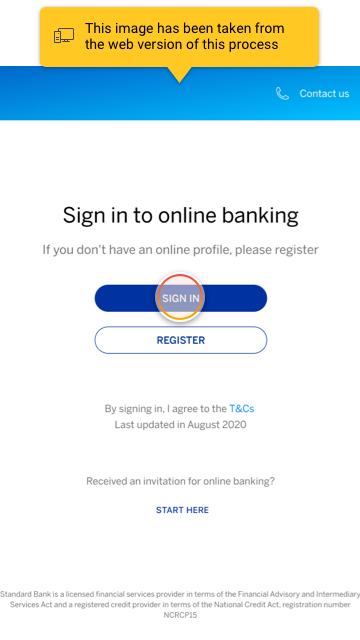
Now enter your username (or email address) and select SIGN IN.
Note:
If you sign-in using password from a new browser and have the app on your device, you would be required to Scan QR code
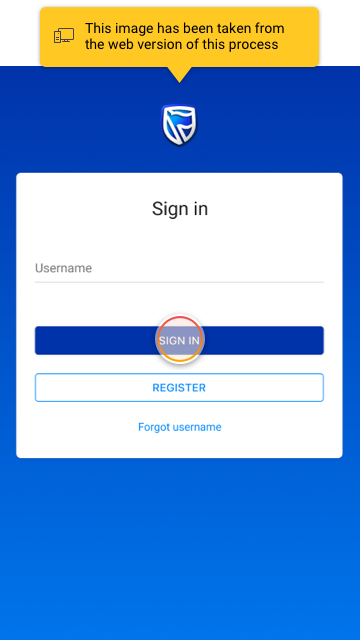
You should see the QR code screen.
Now let's follow the prompts to scan this QR code ...
Note:
If you are not using a new browser, you could choose to SIGN IN WITH PASSWORD.
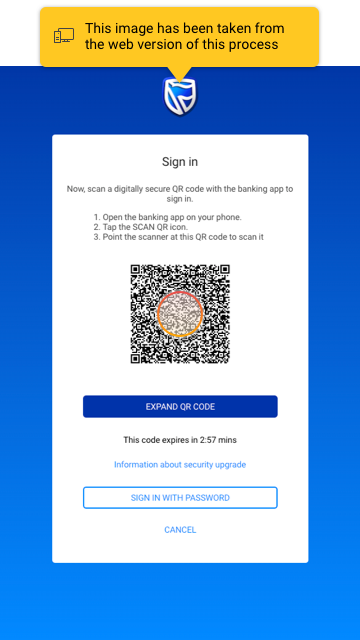
Open your banking app and select SCAN QR (on the bottom navigation).
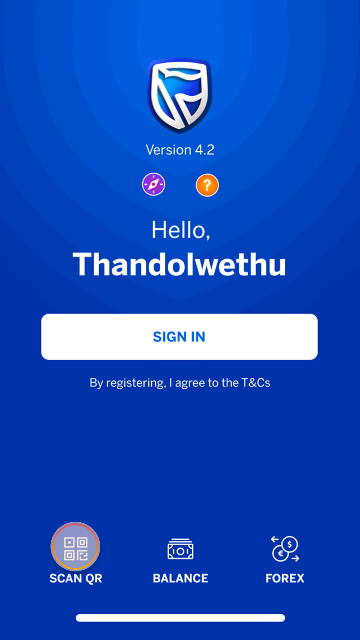
Next, point your camera at the QR code displayed on your computer screen, and your phone should scan it automatically.
Note:
If you look at the online banking screen you'll see that it's waiting for you to confirm that you're signing in.
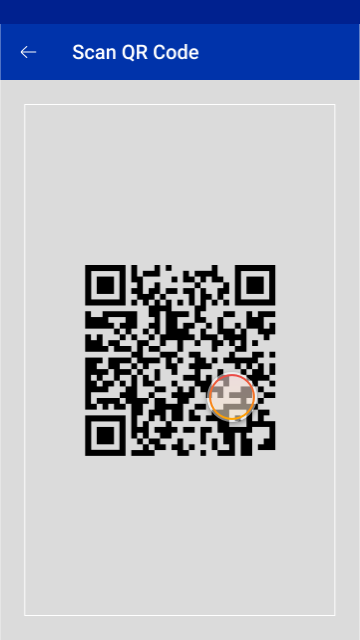
Now, check your phone and select YES to confirm that you're signing in to online banking.
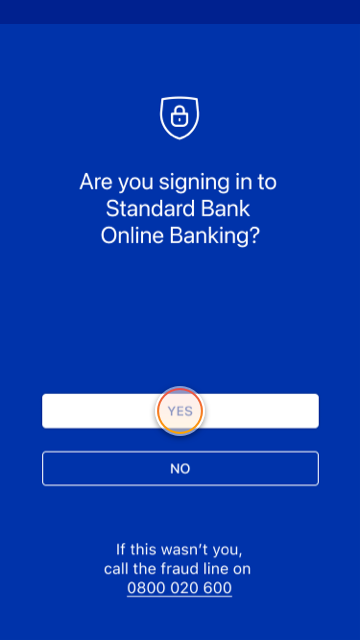
Finally, depending on your sign-in preference that you have selected, you need to sign-in with your:
- App code
- Touch Id (fingerprint)
- Face ID (face scan)
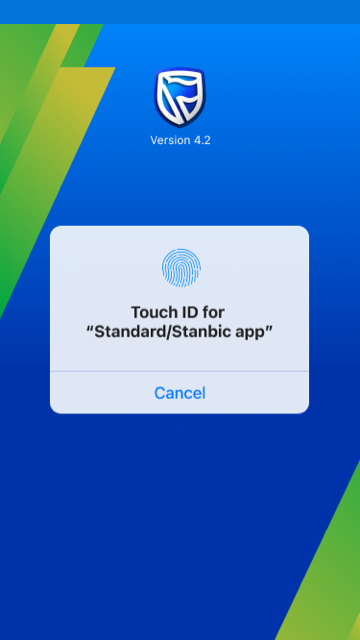
You have now successfully confirmed that you're signing into our online banking website.
Note:
You'll also receive a SMS confirmation that you have signed in!
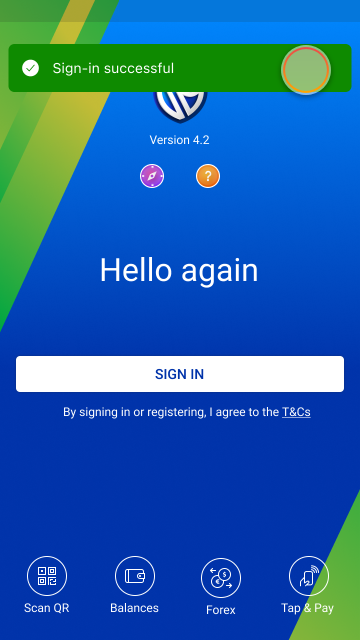
All done!
You should now be signed in to the online banking site.